MeetMax has a Test mode, which we recommend using alongside our Support team.
| Not all of our payment solutions connect to MeetMax Test Mode. It’s best to talk with our Support team before using this feature. Support will generally run payment tests for you. |
To access the Test mode, head to the Configure tab. Choose Event Settings, then Main Details:
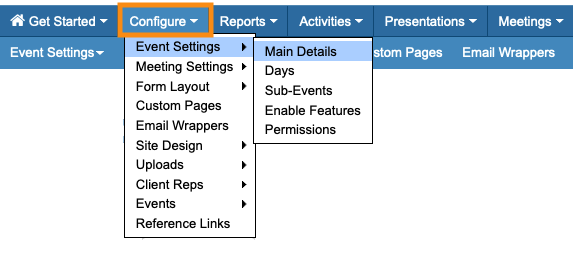
On the Main Details page, set the Payment Mode to Test. Then click Submit:
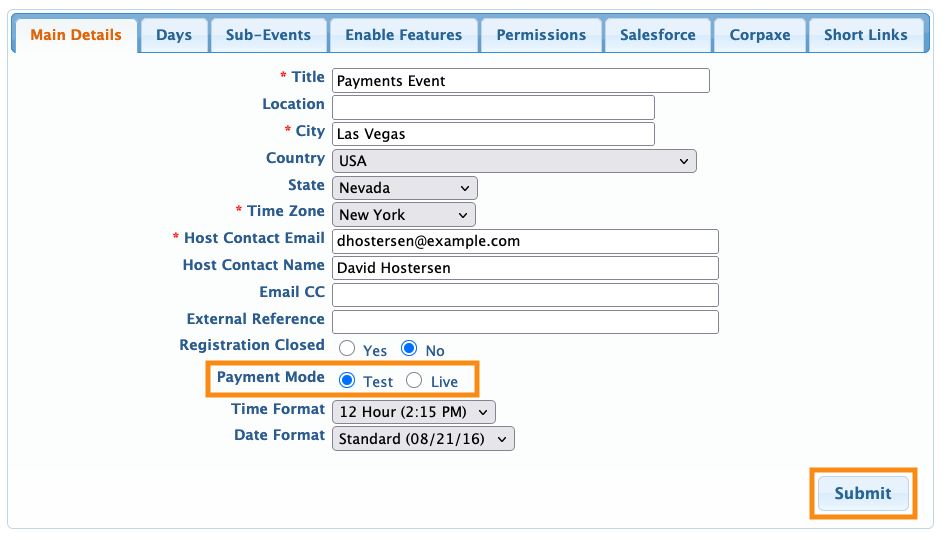
You don’t need to be in Test Mode to test workflows like registration, batch emails, etc. See these articles:



