If a participant has signed up for an Activity but can’t attend, there are two ways you can unregister them.
Option 1: Removing from the Activities tab
- Step 1. Head to the Activity Attendees page:

- There, you’ll see a global view of all Activities at your event and who’s registered.
- You can filter this list to help you find a specific participant (or group of them):
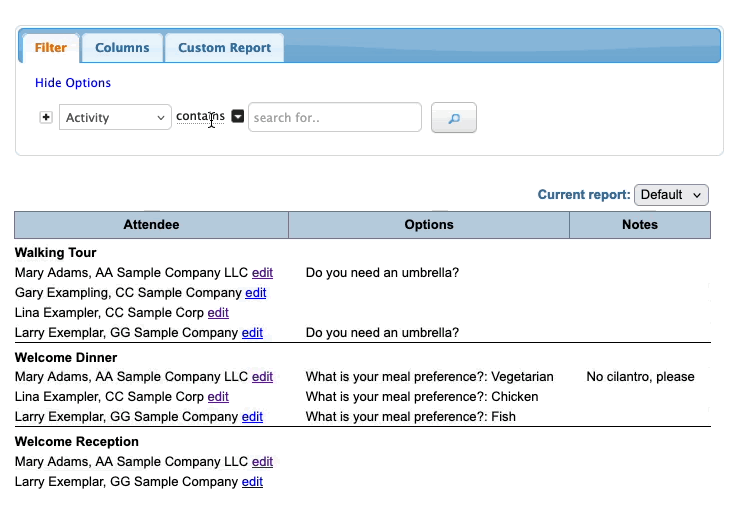
- Step 2. To manage any sign-up, click the Edit link next to the name:

- Step 3. You’ll see a pop-up with all of this person’s activity registrations. Click the button to remove any registration:

-
The participant’s schedule and calendar will update automatically after this change, but the participant won’t receive any email notification.
Option 2: Removing from the Attendee List
This alternate method comes in handy if you're already working in the Attendee List.
- Step 1. Head to the Attendee List:

- Step 2. Filter the list to locate the Attendee you need to update. Then use the Action menu to choose Activities:

- Step 3. Here you'll see all Activities. To remove any sign-up, click the Reserved button:

- Step 4. You'll be prompted to confirm the cancellation:




