MeetMax offers two ways to see which Attendees have signed up for a presentation.
From the Presentation tab
- Step 1. Head to the Presentations tab, and choose Attendees:

- Step 2. You’ll see a list of everyone who’s signed up for all presentations at your event.
- Want to narrow this down to one presentation? Use the Filter tab to search for a presentation title:
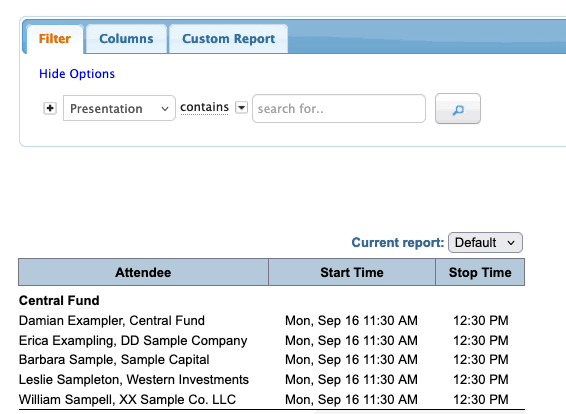
- Step 3. Want to save this list as a custom report? Learn how to do this in the Presentations List.
- Want to export this list? Head to the top right corner and click Excel:

From the Attendee List
- Step 1. Head to the Attendee List:

- Step 2. In the Filter tab, choose the With Attending Presentation filter:
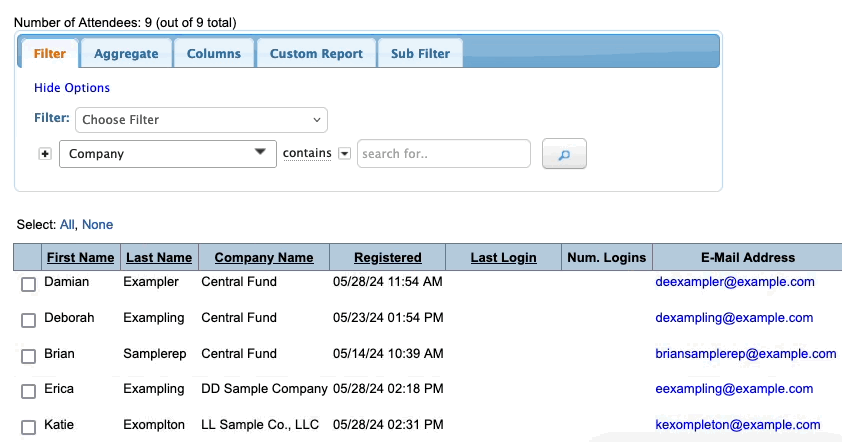
- Step 3. You now have a list of all Attendees who are signed up for any presentation. Add a second filter to narrow this list by a presentation title:
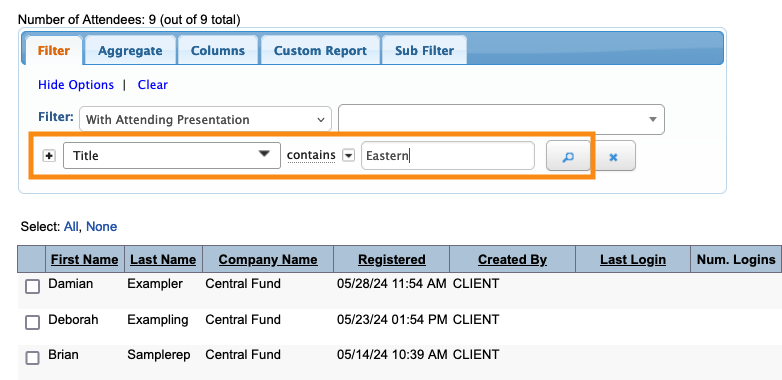
- Step 4. Want to export this list? Head to the top right corner. Choose Bulk Actions, and then Excel:




