If you’re tracking your event’s hotel bookings in MeetMax, you’ll enter your room blocks so participants can request reservations.
In this article:
Where is it?
Once you've enabled the Hotels module, you’ll work from the Hotels tab:

| Use the Hotels module only when you’re paying for (or guaranteeing) hotel rooms for your event. | |
| If your participants will be booking their own rooms, use this process instead. |
Enabling the Hotels module
- Step 1. Head to the Configure tab. Choose Event Settings, then Enable Features:
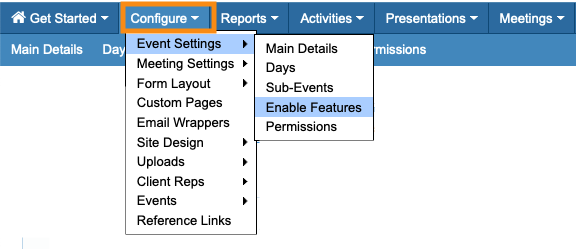
- Step 2. Scroll to the Hotel section. Choose Yes:
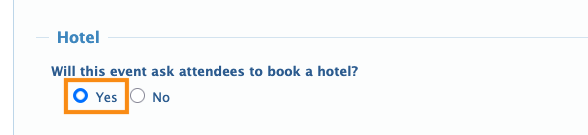
- Step 3. Scroll to the bottom of the page and click the Save button:
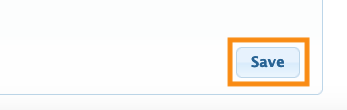
Adding a Hotel block
| We’re assuming here that you’ve already contracted blocks of rooms with participating hotels. | |
| If you’ve contracted room blocks at multiple hotels, you’ll create a separate Hotel block in MeetMax for each of them. |
- Step 1. Head to the Hotels tab. Choose Add Hotel:

- Step 2. Enter the hotel name.
- MeetMax will add the start and end dates of your event automatically, but you can adjust these as needed:
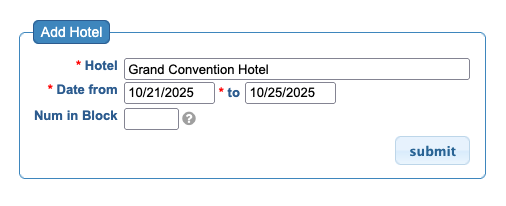
- Step 3. In the Num in Block field, add the number of rooms you’ve contracted with this hotel.
- It’s possible that your block contains different numbers of rooms on different days. Don’t worry - you’ll be able to make those adjustments in a moment.
- Click Submit to save:
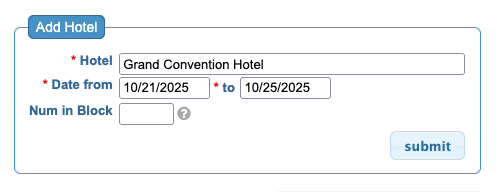
- Step 4. You’ll now see each of the nights you’ve booked for this hotel. Click the Edit button for any night to adjust the number of rooms.
- In this example, we’ll need fewer rooms on the first and last nights of our event:
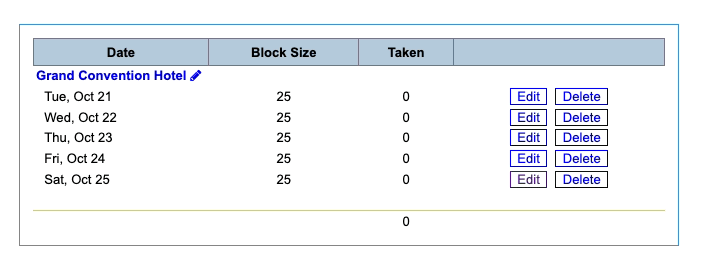
- Repeat these steps to add more hotels.
Blocks that contain multiple room types
Some events require specific kinds of hotel rooms. For example, you might have some Attendees who need single rooms and others who need double rooms.
In these cases, you’d add a separate Hotel block for each room type. That would look something like this:
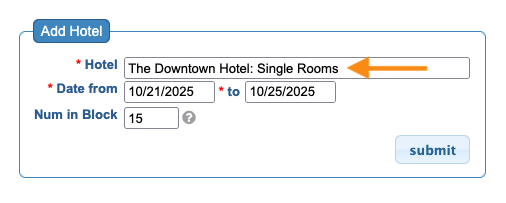
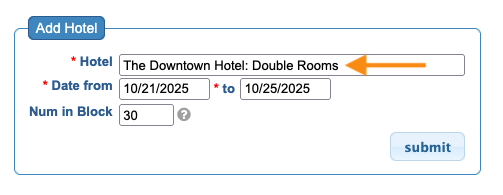
| MeetMax’s Hotel module operates separately from actual hotel reservations. Our tools let you capture interest in accommodations while people are registering for your event. Then you’d export that list to give to the hotel, and they’d set the actual reservations. |
What’s Next?
With your Hotel blocks created, it’s time to:



