In this article:
- Where is it?
- Managing reservation requests
- Adding and removing columns
- Filtering the list
- Exporting reservation requests
- Saving custom reports
- Adding confirmation numbers
Where is it?
Once your participants start requesting hotel reservations, you’ll see this page in the Hotels tab:

| Use the Hotels module only when you’re paying for (or guaranteeing) hotel rooms for your event. | |
| If your participants will be booking their own rooms, use this process instead. |
The Reservations List works like all other MeetMax lists. You can shape and reshape it to meet your reporting needs.
Managing reservation requests
Click the Edit link for any reservation:
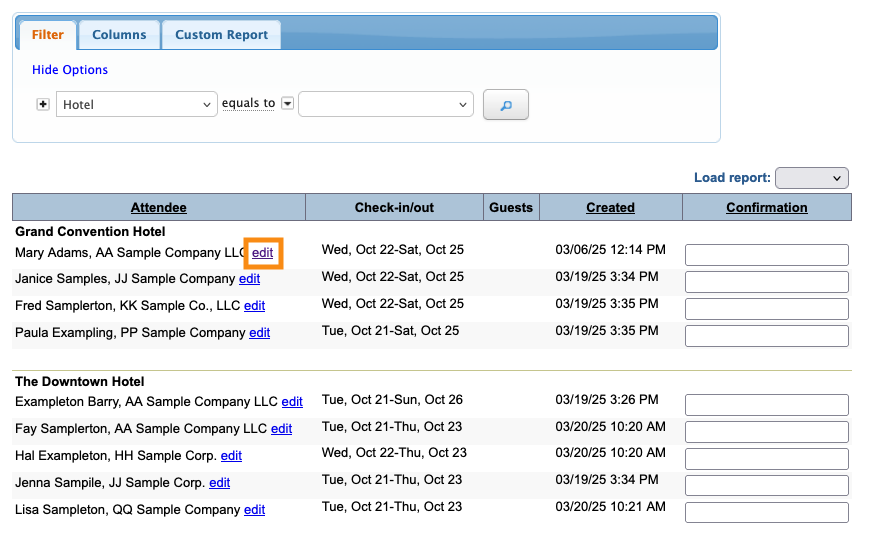
That takes you to your Admin view of the participant’s Hotel page. There, you can update the reservation details:
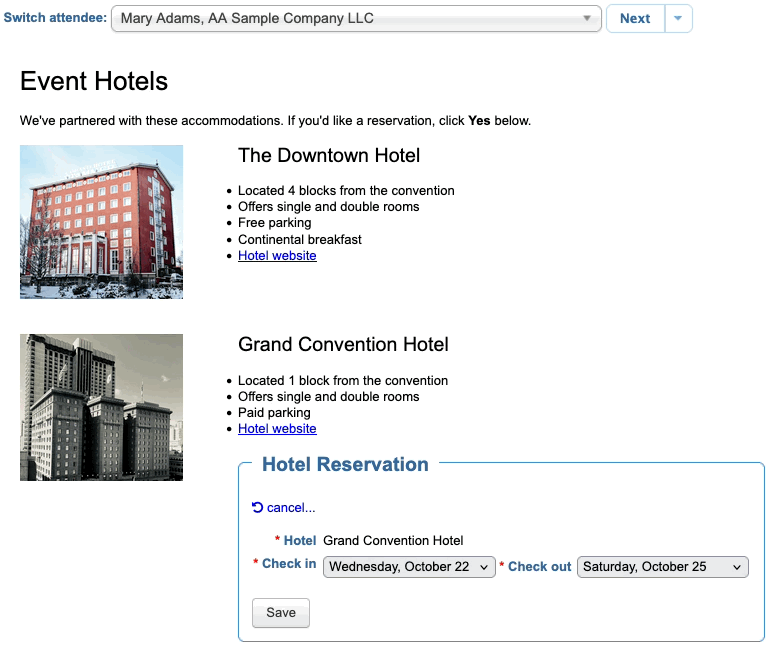
| If the participants wants to stay in a different hotel, you’d instead click the Cancel link here. Then you’d create a new reservation. | |
| See the section below on adding confirmation numbers. |
Adding and removing columns
In the Columns tab of this list, you can choose the data you want to include:
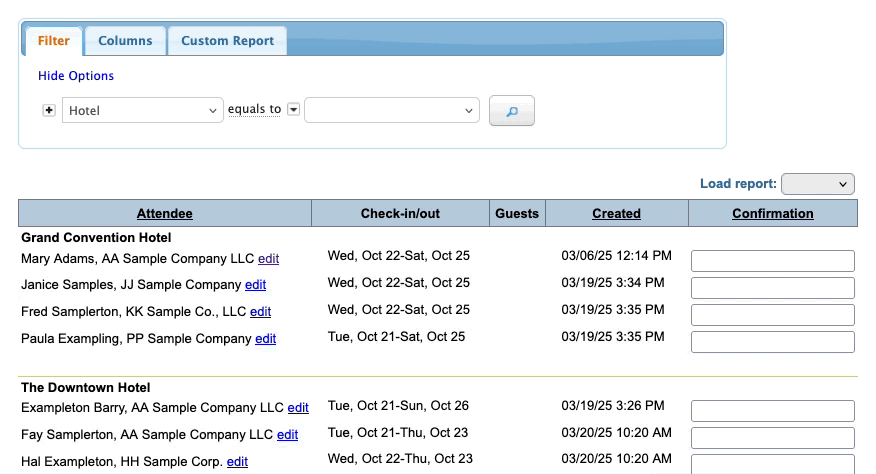
| A column will only have available data if you have a field for it in your hotel reservation form. |
Filtering the list
In the Filter tab, you’ll find a list of filters to help you locate specific reservation requests quickly:
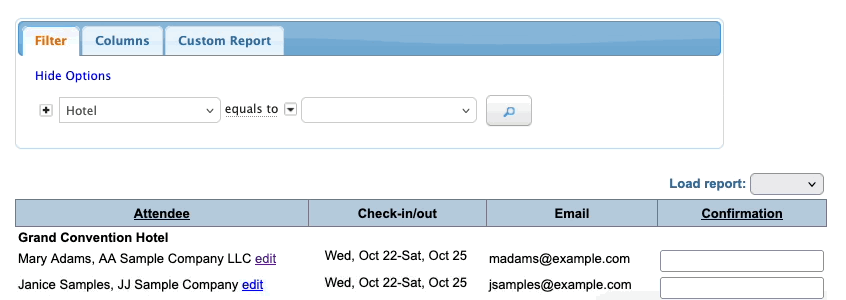
The Hotel filter is a commonly-used one. You can filter the list to show reservation requests for only one hotel. That way, you can export this list to send to that hotel:
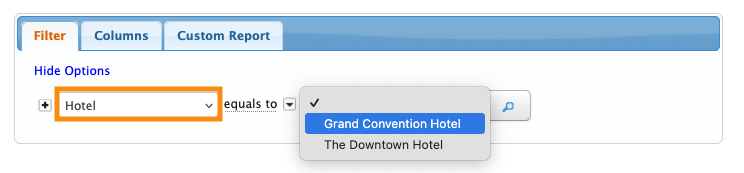
Exporting reservation requests
When you’re ready to send a list of requests to a partner hotel, follow these steps.
- Step 1. Filter the Reservations List so it shows only this hotel’s requests:
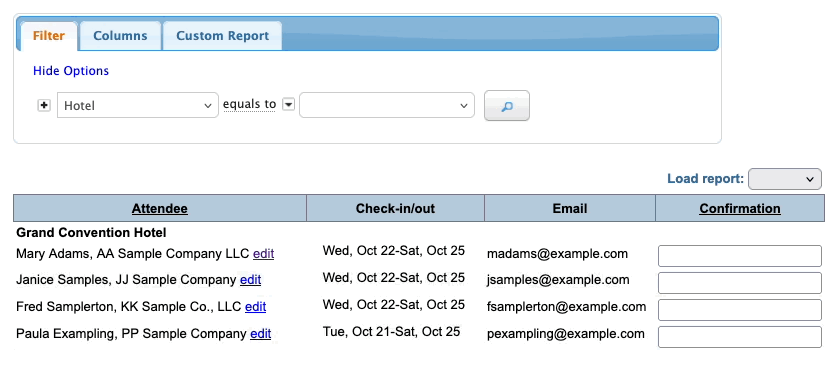
- Step 2. Head to the top right corner of the page. Choose one of the export options:
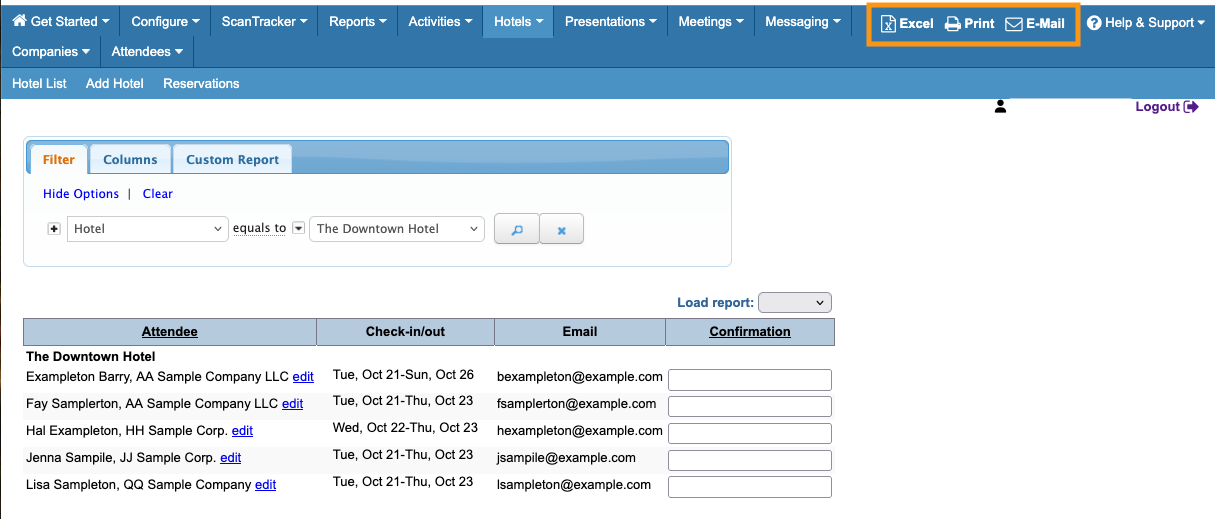
- • Excel: Export the requests in spreadsheet format. You can open the file in any spreadsheet software. This is often the best option, as the hotel can easily add confirmation numbers to the spreadsheet and send it back to you.
- • Print: Send the list to your printer. (This option also lets you save the list as a PDF, from your print settings box.)
- • Email: Send the list in email format to the hotel.
| As an option, you can also display hotel reservation details on each Attendee's schedule. |
Saving custom reports
If you’ll need to use the same filtered view of this list frequently, you can save it as a custom report.
Head to the Custom Report tab. Click New. Then choose whether to share this report with your team, and click Save:
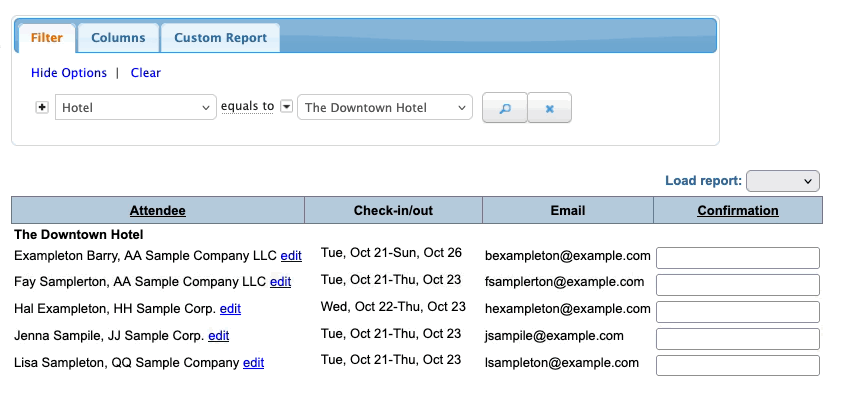
You can access this report any time from the Load Report menu:
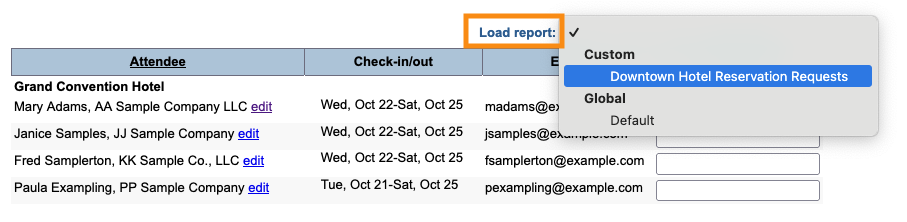
Adding confirmation numbers
Your partner hotel will use your request list to book reservations.
When they return the confirmation numbers, you’ll want to add them to the Reservations List in MeetMax.
If it’s a small number of confirmations, you can paste them directly into the Confirmation column:
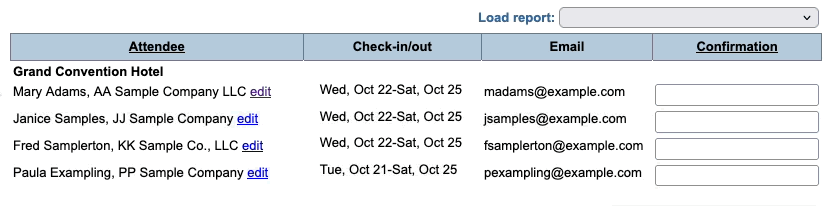
If you have a longer list, reach out to our Support team for help with importing the confirmations.
Once you’ve added the confirmation number:
- The participant will see it on their event schedule.
- The participant can no longer change their reservation request in MeetMax.
| At this point, the Hotel Change Report becomes handy. Learn more about it here. |



