In this article:
- Getting QR codes
- Custom email messages and wrappers
- Emailing event schedules
- Promoting the Container app
- Promoting the Standalone app
Getting QR codes
You’ll want to make it as fast and easy as possible for participants to download your mobile app.
Most users appreciate a QR code that points directly to the app on their App Store of choice.
Reach out to your Support representative, and they’ll generate a unique QR code for you - it points users to both the Apple and Google Play stores for your app.
(Try scanning this one to see a sample of the experience!)



| You can add your QR code to any messaging you’re sending your participants, whether it’s sent from MeetMax or not. |
Custom email messages and wrappers
You can send everyone on your Attendee List and Company List an announcement email, with details on how to get the app.
Here’s a sample for our Container Mobile App:
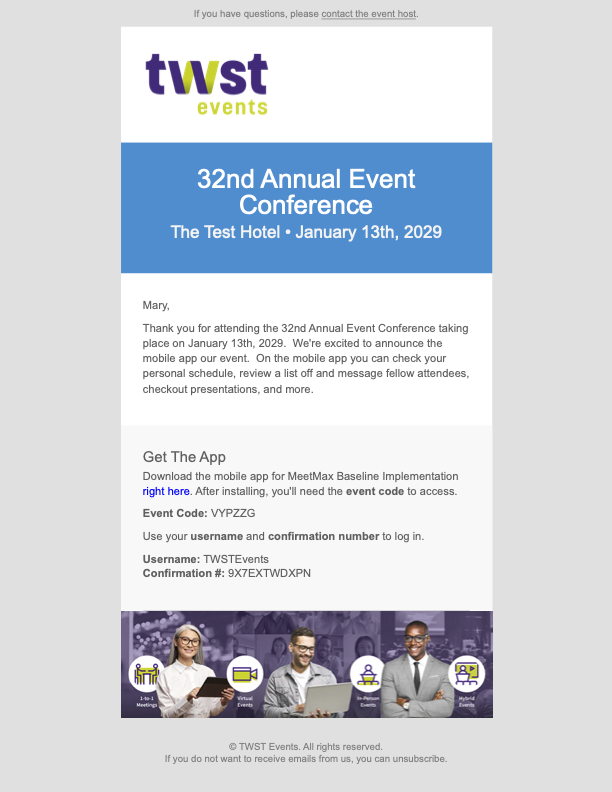
Here's an example for our Branded Standalone app:

| In this example, we’ve used direct links to the app’s listing on the App Stores. You can do this in place of (or in addition to) the QR code. |
Alternatively, you might want to have our team create a custom email wrapper that appears on any messages you’re sending your participants throughout the event. You can include App Store links. Reach out to our Support team to get started.
Emailing event schedules
When you’re ready to send out everyone’s event schedule, that’s an excellent time to include a mention of the mobile app. You can add a text message to the email, or add the QR code image.
Learn more about adding a custom message here.
Learn more about emailing schedules here.
Promoting the Container app
When you announce your new Container app, you’ll want to include a few key ideas:
- On the App Stores, the Container app is MeetMax-branded. You’d search “MeetMax” to locate the listing.
- Each time they access the app, participants will need to enter the unique event code for your event, along with their MeetMax account email address.
- Participants will be able to access their event schedules, make and manage meeting requests, sign up for activities and presentations, and more.
Promoting the Standalone app
When you announce your new Standalone app, here are the key ideas to share:
- On the App Stores, this app is branded for your company/event. Participants would search your company or event name to locate the listing.
- Participants will log into the app with the same credentials they use to access MeetMax on desktop. They only need to do this once - they’ll stay logged in.
- Participants will be able to access their event schedules, make and manage meeting requests, sign up for activities and presentations, and more.



