How it’s used:
• Once your event registration is complete, you can run a report of all registered Attendees.
• You can customize the data that’s included in this list.
• You can also filter this report to a specific company or group of companies.
In this article:
Running the report
- Step 1. Head to the Attendees tab. Choose Attendee List:

-
Your event might have a different name for the Attendee role, like Investor or Delegate. - Step 2. Go to the Columns tab. Here, you can add and remove columns. Click Apply to save the changes.
- This is the basic set of columns we recommend. See the section below for more customization ideas:

-
Your event might have slightly different names for these columns. - Step 3. Now, head to the Filter tab. Set the filter by Role, and choose Attendee:
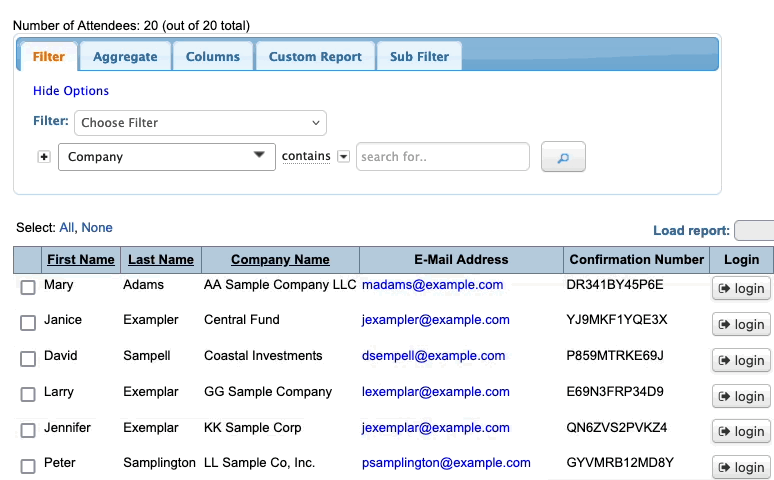
- See the section below to narrow the report to specific companies.
Customizing the report data
The registration list we’ve run above covers the basic details you might need to keep track of Attendees and help them with logging into MeetMax.
Column options
In the Columns tab, you can add any other details you need. That might include:
- Cell phone numbers, so you can reach out to Attendees by text.
- If you’ve assigned groups of Attendees to each member of your team, the Client Rep Group column lets you see who’s assigned.
- The Last Login column lets you see who hasn’t logged in recently.
Filter options
If you need a registration list that’s specific to one company’s Attendees, you can use the Filter tab to add a second filter:
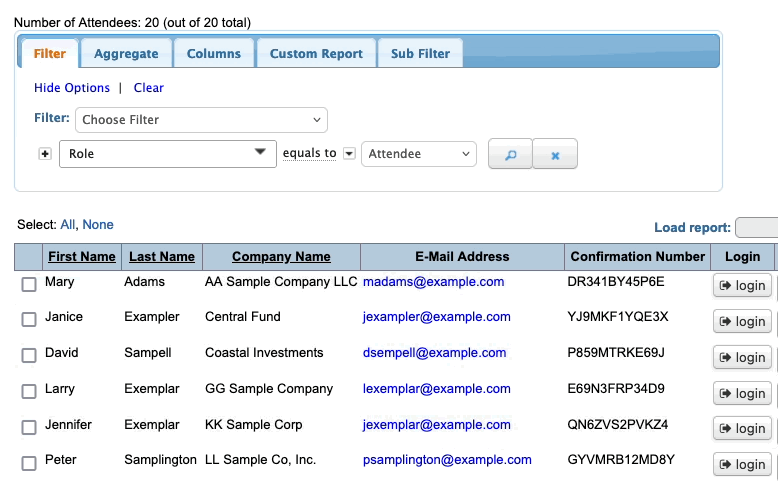
You can run this report for each company, or add more filters to run a combined list of several companies:

Exporting the report
To export the report in spreadsheet form, head to the top right corner of the page. Click Bulk Actions, then choose Excel.
You can open the exported file in any spreadsheet software:
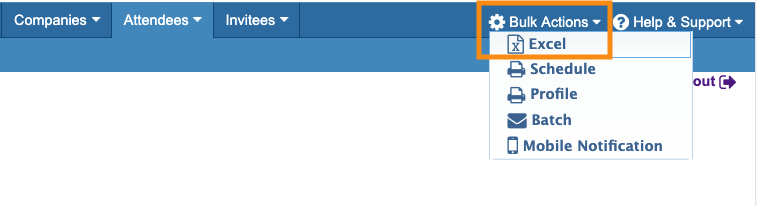
Saving the report
Want to save this report so you can quickly access it later?
Head to the Custom Report tab. Then give the report a title, choose whether to share it with your team, and click Save:




