In this article:
- Where is it?
- Creating the T & C field
- Updating the T & C
- Who sees the T & C?
- What a registrant sees
- Using multiple T & Cs in registration
Where is it?
You’ll create and manage Terms and Conditions from the Configure tab. Head to the Form Editor:

| We’ll demonstrate the Attendee form here, but the process is the same to add a T&C to the Company form. |
Creating the T & C field
In MeetMax, you can:
- Paste your Terms and Conditions text into a form field
- Upload your Terms and Conditions as a PDF for participants to download
You can also use both!
- Step 1. Head to the Configure tab. Choose Form Layout, then Attendee, then Edit Form:

- Step 2. Head to the bottom right corner and click the Add Field button.
- Scroll to the Terms and Conditions section and choose Create:

- Step 3. Update the Title field if you use a different name for your T & C.
- You can paste your Terms into the editor, and use the toolbar to add formatting.
- If you want to upload a PDF copy of your Terms, click the Browse button to locate it on your computer:

- Step 4. Click Submit to save the new T & C field.
- Step 5. Make sure the checkbox is checked. Then click the Save button to update the form:
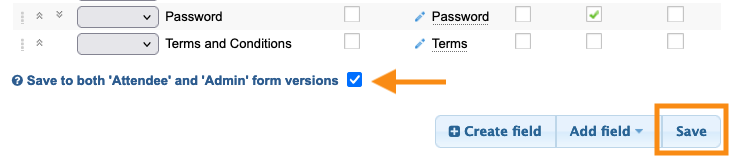
-
The Terms and Conditions field is automatically a required field. If you only want to display the Terms when a participant meets certain criteria, you can set up a form rule.
Updating the T & C
If you need to make changes to your Terms later, head back to the Form Editor:
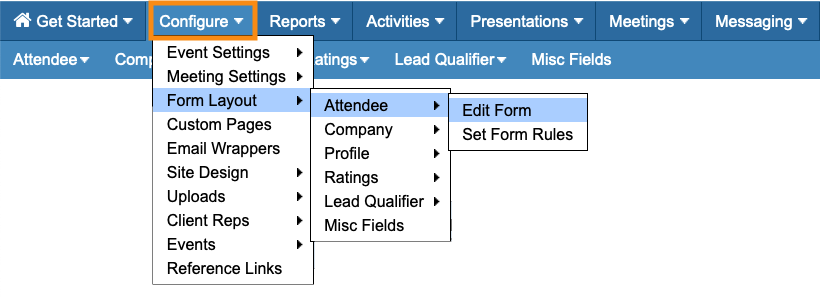
Head to the Type column, and click the Edit icon for this field:

Now, you can edit the default Label as needed. (See the section below for a sample.)
To access your original Terms, click Edit document. You can paste in revised text, or upload a new PDF, or both:

Click Submit to save your changes. Then click Save on the Form Editor:

Who sees the T & C?
- When you add Terms and Conditions to the Attendee form, it appears for Attendees, Company Reps, and Guests as they register.
- When you add Terms to the Company form, the main Company contact will see it as they register.
Want to show the Terms only to certain user roles? You can adjust the permissions:

What a registrant sees
Remember, you can preview the full registration form from the Reference Links page.
As a participant is registering, they’ll see the agreement statement and a link to your full Terms and Conditions:

When they click the link, it opens your full Terms in a pop-up window.
In this example, we also uploaded a PDF version, so that link appears here as well:

| If you’ve only uploaded a PDF, that will display when someone clicks the Terms and Conditions link. |
Using multiple T and Cs in registration
For some events, you might need to have more than one set of Terms. For example, one applies to cancellation, and the other is a general usage agreement.
You can create multiple Terms and Conditions fields in MeetMax, and add them to the same form.
In this example, we’ve added both fields, and then relabeled one of them as Cancellation Terms. That makes it easy for participants to tell them apart:

Both sets of Terms appear on the registration page, with links to their full texts:




