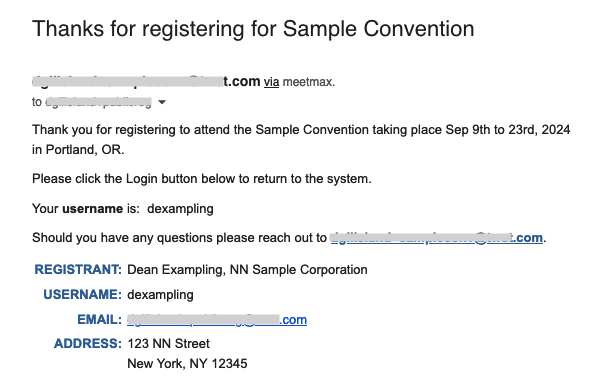In this article:
- Where is it?
- Customizing the registration form
- Choosing a registration page
- Getting the page links to share
- Monitoring registrations
- Notifying new registrants
Where is it?
You’ll work in two main locations here:
The Form Editor is where you’ll customize the registration form.

You’ll also use the Attendee List to monitor registrations:

Customizing the registration form
The Attendee registration form is fully customizable. You can add, remove, and reorder fields as needed. You can also create your own custom fields.
When someone registers for your event, they’ll only need to complete the required fields in this form. (They’ll have the option to add more details later on.)
You can require as many fields as you wish. With public registration, more required fields are often helpful:

You can preview the registration form any time by clicking the View Sample link:

Choosing a registration page
MeetMax offers two forms of public registration:
Attendee Registration page
This page contains only the registration form (with your branding).
It’s a useful page when you don’t need to communicate details of your event – you just need to collect registrations:

Public Site
This is a more fleshed-out website, which allows you room to add text and images. Our Support team will help you create a public site.
With this option, you can both explain your event and collect registrations:

Getting page links to share
To get the URLs of your public pages, head to the Configure tab. Then choose Reference Links:

From here, you can choose either the Attendee Registration form or the Public Site.
Click the Copy URL button to get the link:

You can then add that link to your own website, email newsletter, social media, or other form of marketing.
Monitoring registrations
Once registration is live, you’ll be able to monitor sign-ups from the Attendee List:

In this list, you’ll be able to see each new registrant, and the date and time they registered. You’ll also have access to all of the information they added to the registration form:

You can filter, customize, and export the display to Excel. Learn more about the Attendee List here.
| If you’d like to approve each registration, you’ll do that from the Attendee List as well. Learn more about registration approvals here. |
For each new registration, you’ll also get an automated email notice from MeetMax. It looks something like this:

Notifying new registrants
As each person completes registration, they’ll automatically be logged into their MeetMax account page.
They’ll have some next steps to take here, depending on your event:

| This page will be branded for your event, and contain the menu options you’ve enabled. |
MeetMax will also email the registrant a confirmation with their login details for future use. It looks something like this: