When Attendees and Companies log into MeetMax, they'll see the Meeting Requests tab and icon by default:
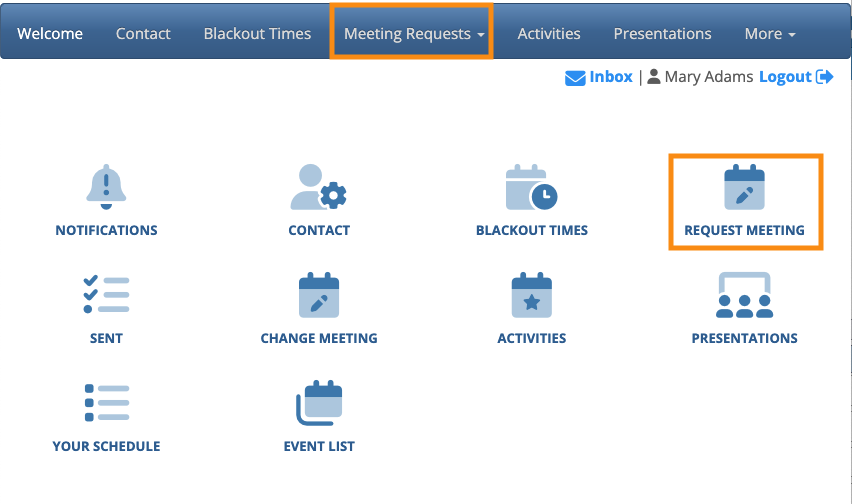
There might be points in your event when you don't want Attendees to see this tab. You can hide or show it any time.
- Step 1. Let’s start with the Attendee pages.
- Head to the Configure tab. Choose Site Design, then Menu Editor. Choose Attendee Menu:

- Step 2. On the Menu Editor page, click on the Meeting Requests box. That will automatically select the boxes nested under it.
- The red X in each box means these menu options are now hidden:

- Step 3. Click Save. Attendee pages will stop displaying the Meeting Requests tab and icon.
- Step 4. Head to the Company Menu Editor now, and repeat these steps:

If you want to un-hide the Meeting Requests tab at any point, repeat these steps and uncheck the same boxes in both menus.



