You can delete a meeting location from MeetMax at any time.
If you already have meetings assigned to this location, however, you’ll want to reassign them to new locations first.
Finding meetings that need reassignment
Before you delete the location, take these steps.
- Step 1. Head to the Meetings List:

- Step 2. Filter the list to include only meetings scheduled in the location you want to delete:
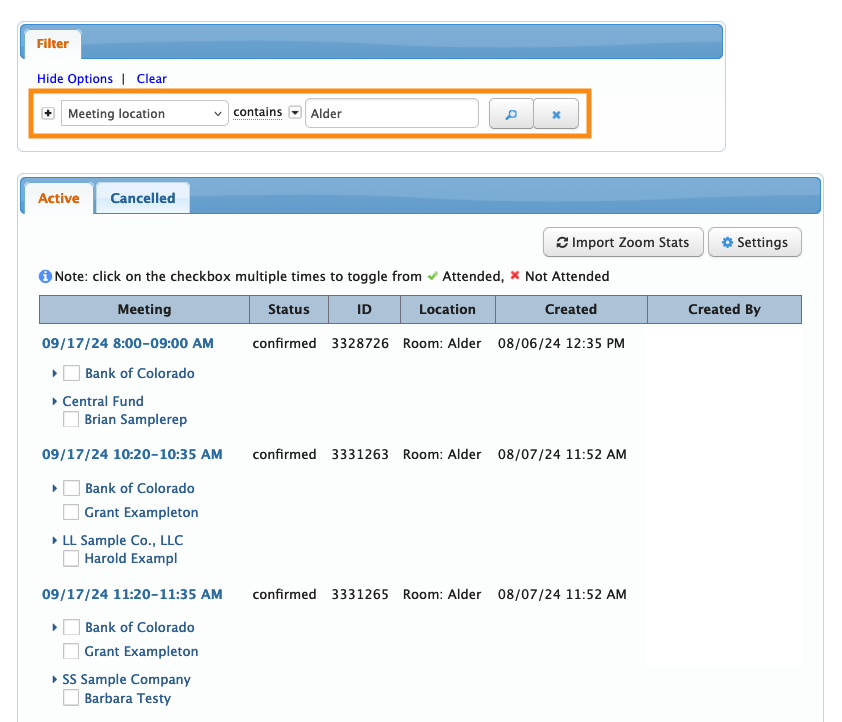
- In many cases, this will be all the information you need to update those meetings.
-
If you'd rather work from a spreadsheet reference, head to the top right corner of the page. Click Excel to export this list:

- Step 3. If you have a long list of meetings to update, it's often faster to work on them one Company at a time.
- Add a second, Company filter to the Meetings List:
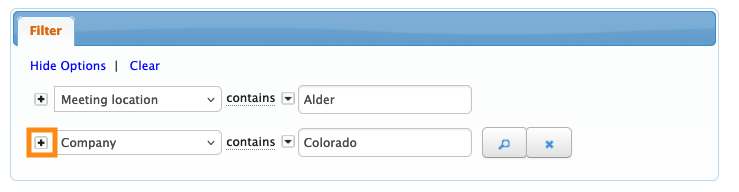
- That way, you'll have a list of all of this Company's meetings that were scheduled in the location you want to delete.
- Now you can head to this Company’s Meeting Times page and update them all. Repeat this process for each Company.
Deleting the location
Head to the Locations List:

Find the location you need to delete. Then use the Action menu and choose Delete:




