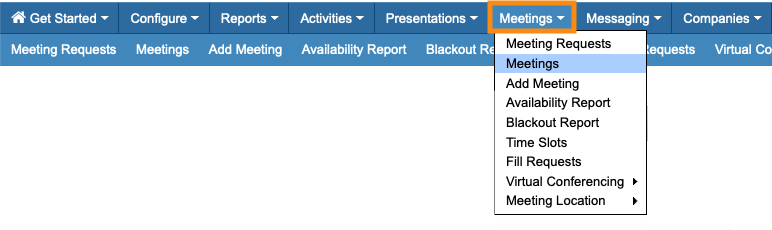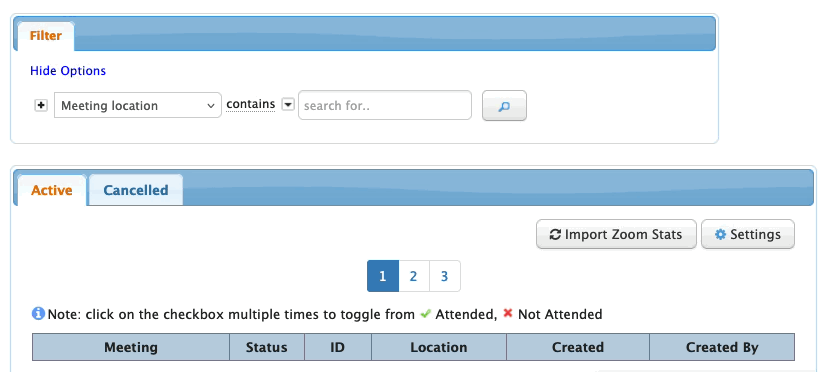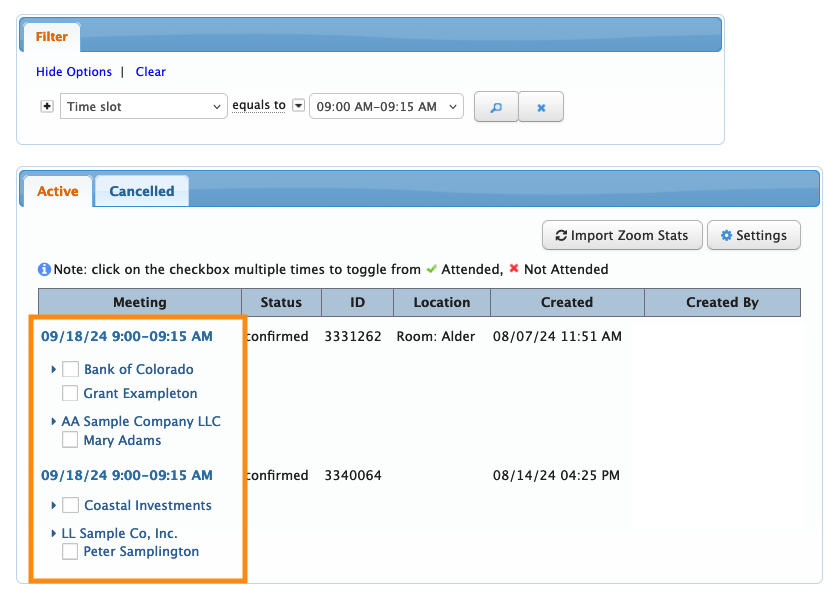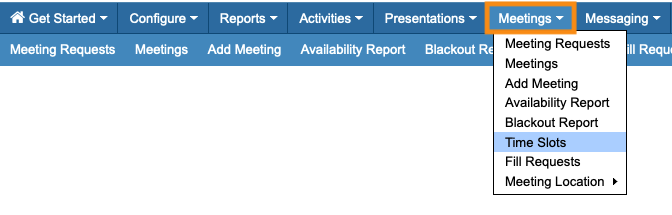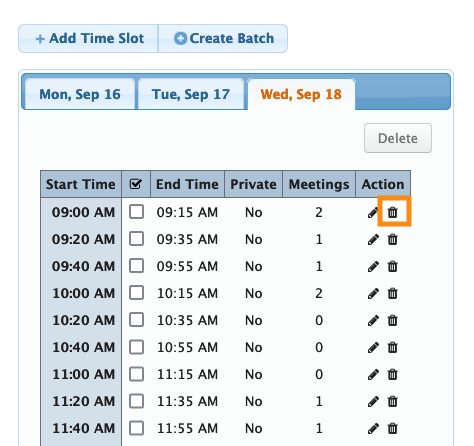How do I delete a meeting time slot?

| |
Before you delete a time slot, be sure to remove any meetings that have already been scheduled for that slot. |
- Step 1. Let’s check for scheduled meetings first. Head to the Meetings tab, then choose Meetings:
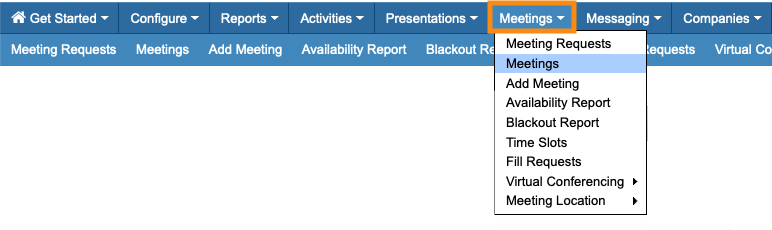
- Step 2. Next, we’ll filter the Meetings list. Choose the Time Slot filter, and then choose the slot you’re planning to remove:
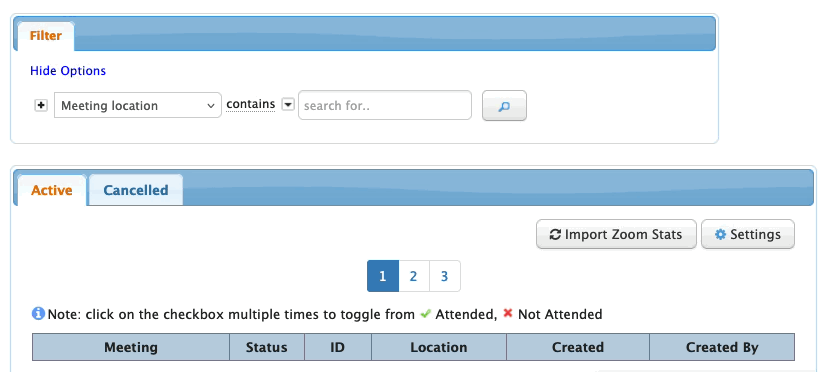
- You’ll now see the meetings you need to reschedule. Head to the Meeting Times page for any of these participants, and you can move the meetings:
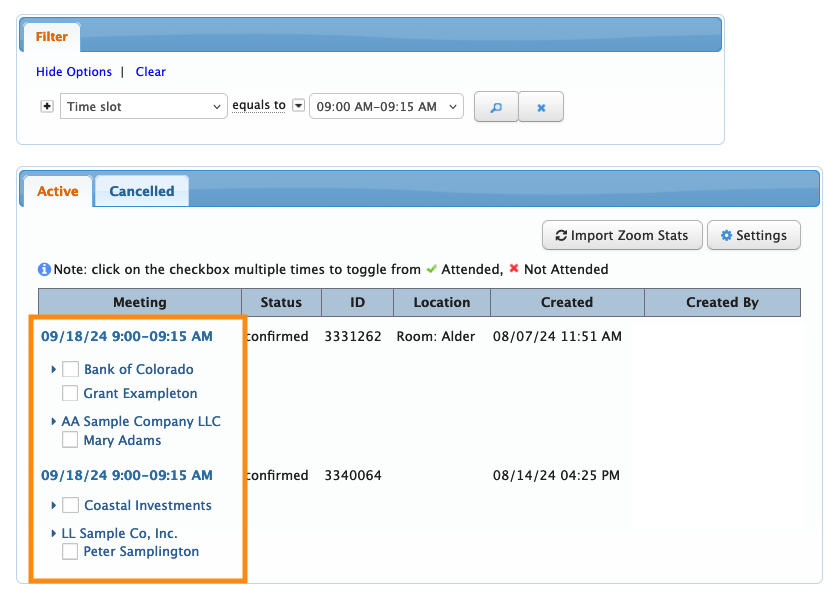
- Step 3. Now that the time slot is clear, head to the Meetings tab again. This time, choose Time Slots:
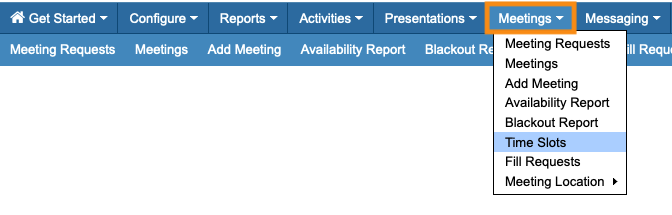
- Step 4. Click on the event date tab for this time slot. Then click the trash can icon to delete:
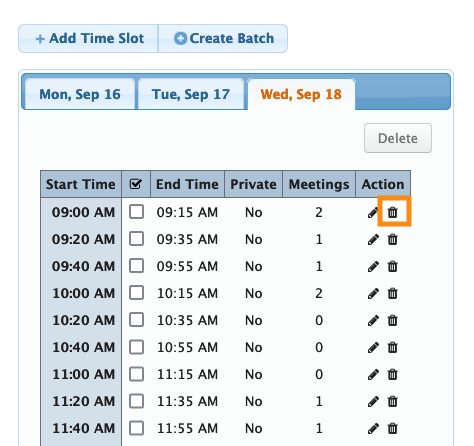
Learn more: