When you’re using multiple tracks of presentations at your event, you might need an overview of which presentations are assigned to which tracks.
- Step 1. Head to the Presentations List:

- Step 2. In the Columns tab, add the Track column to the list. That will show which track each presentation is in.
- Click Apply to save:
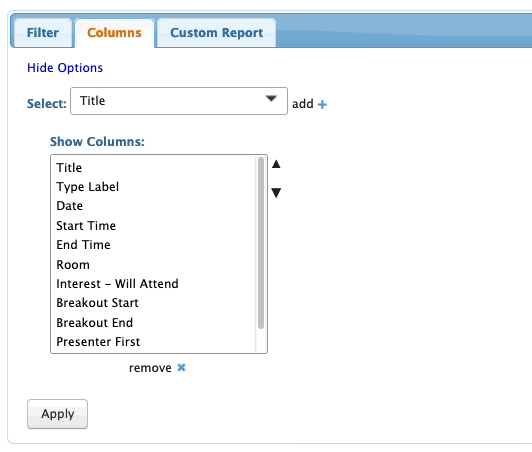
- Step 3. Now, head to the Filter tab. There, you can filter the whole list by the track name:

- Need to export this list as a spreadsheet? Head to the top right corner of the page and click Excel:

- You can open the downloaded file in any spreadsheet software.



