Why Create Presentations in MeetMax
Adding your presentations, keynotes, panels and other presented content to MeetMax serves several purposes:
- Publish - show attendees your agenda of content to help market the event
- Solicit Interest - attendees can indicate which of the presentations they plan to see. This adds it to their personal schedule and provides information to you about how much interest there is.
- Include on Presenters Schedule - creating the presentations adds it to the presenter's schedule in addition to its other items
The end result can look something like this to your attendees.
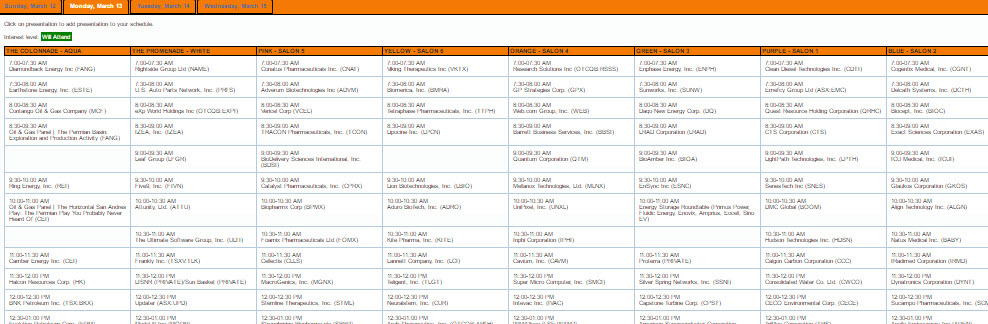
To start adding presentations, you can add them one-at-a-time via the Add Presentation tab, or drag and drop them quickly using the Calendar view.
Add a Single Presentation
From the Add Presentation tab, you can add individual presentations.
When - adding the day, the start time and the duration.
Type - Company if it's a single company or single presenter. Panel if it's a group of companies or presenters. Other is normally used when there are no presenters (a film for example).
Title - if it's a Company type - you do not need to add a Title (the company name will be added automatically when you select the first Presenter). If panel or other - then you need to add a Title.
Room - use the drop down - or if this is the first presentation to use that room, there is an "Add Room" option.
Presenters - you can add participating companies or attendees to the session as presenters. You can add one or several. Just start typing a few characters of the company name or last name. You will only see names/roles that have permission to present.
Breakout. A breakout is a sub-session that follows a presentation. It involves the same presenters, and is normally a Q&A session in a separate room. Only use this if you are sure you have breakouts. Otherwise leave it at No

As you start adding data - it will start to look like this.




