MeetMax sends automated email notifications to your participants. The number and types of emails depend on how your event is set up.
As a default, most of these emails will have a sender’s name that's the first part of your event's main contact email address.
For example, if your main contact email is [email protected], MeetMax would send automated emails from janettester.
In this article:
Changing the sender name on automated emails
- Step 1. Head to the Configure tab. Choose Event Settings, then Main Details:

- Step 2. On the Main Details page, you’ll be updating the Host Contact Email field:

- You can add a snippet of code here to add a full sender name. This is the format to use:
-
Sender Name<[email protected]>
- Below is an example. You can have spaces in the sender name, but there should be no space between it and the email address in brackets:

- Step 3. Click Submit to save.
- Registration confirmations and other automated emails will now show the sender name you entered:
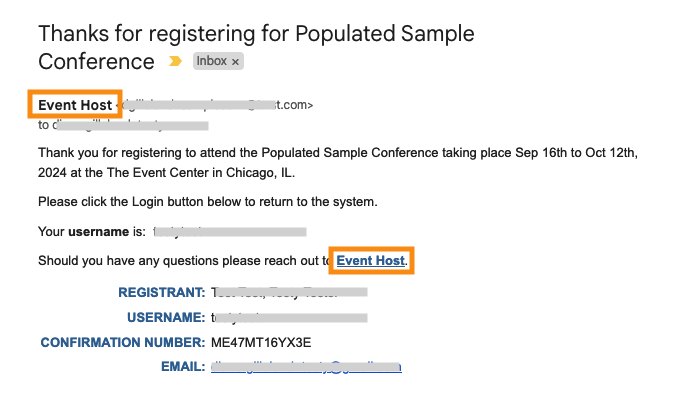
-
Another option here is to set up a dedicated email address to use as your MeetMax contact email. You can set up the first part of that address with a descriptive name, like “eventhost,” or even the name of your event (with no spaces). If your event has several Host Contact Email addresses, learn how to set that up here.
Changing the sender name on batch emails
In the batch email editor, MeetMax gives you the option to customize the sender email address.
You can use any email address, or the same snippet of code we showed above:

This is the format to use:
Sender Name<[email protected]>
That will display the sender name in the recipient’s inbox.
| If you’re running an Unmoderated meeting program, Attendees will get automated email notifications of new requests, new meetings, changes, and cancellations. These won’t have a sender name - they’re sent from “donotreply.” We include your event name in all subject lines. |



