| This article reflects our data storage policy as of February 2025. |
In this article:
- Accessing archived events
- Event Archive is a separate URL
- What events look like in archive
- Working with the archived data
| If you’re subscribed to our Event Data Archive service, MeetMax will archive each event, 15 months after its conclusion. | |
| As a subscriber, you also have the option to choose which events you want to archive, and let others be deleted. Reach out to our Support team for details. |
Accessing archived events
Once any event is archived, you’ll access it from your MeetMax event list.
- Step 1. Log into your MeetMax Admin account. It displays events that are under 15 months old.
- To access archived events, click the Archived Events Login button:
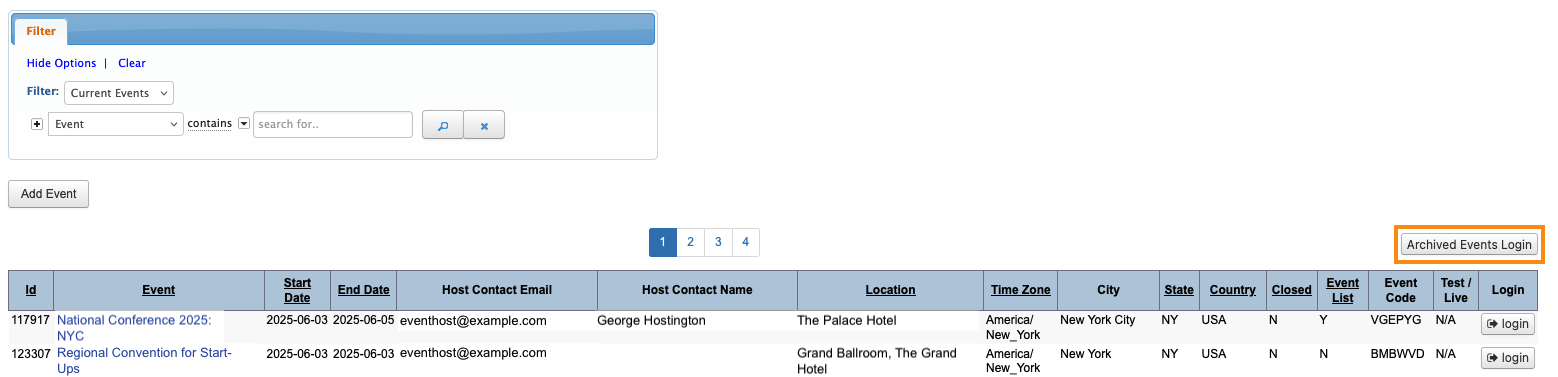
- Step 2. You’ll now be taken to our archive server to view your archived events.
- Step 3. Locate the archived event you need, and click to access it.
Event Archive is a separate URL
You'll notice that when you go click the Archived Events Login button, you're taken to a new tab in your browser.
The page has a different URL than your MeetMax account:


Your MeetMax account stays open in the original browser tab. When you're ready to return to your account, click back to that tab.
You won't be able to access your main account from the Archive URL.
What events look like in archive
When you open any archived event, you’ll notice that there are fewer menu options than you’d see in a live event:

This is because we’ve archived only the participant and meeting data here - such as the Attendee List, Company List, Meetings List, and so on.
| MeetMax doesn’t archive any event settings - only personally identifiable information about participants. | |
| If one of your template events is archived, MeetMax converts it back to a regular event. You’ll be able to access only the participant data. |
Working with the archived data
Once you’re in the archived event, you can open any of the List pages. There, you can do many of the things you can do in your live events:
| In an archived event, you can’t change any of the individual records. |
Once you have the list displaying the data you need, head to the top right corner of any page.
The export option might look a little different depending on your location. You can export any list as a spreadsheet file:





