If you’re using Invitee registration, from time to time someone’s invitation will be declined by mistake. Either you or the Invitee can fix this.
Reinstating from your Admin account
Use this method if you’re able to complete registration for the Invitee.
- Step 1. Head to the Invitee List:

- Step 2. Filter the list to locate the Invitee. You should see their status as Declined:

- Step 3. Use the Action menu to choose Invitation:

- Step 4. A copy of the invitation will open in a pop-up. It will look something like the one below. Click the Accept button:
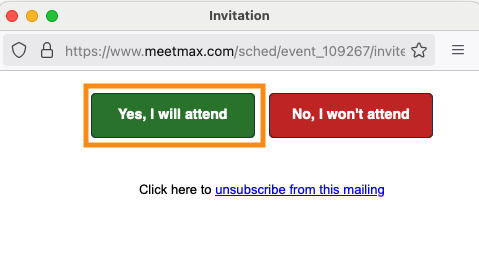
- You’ll then be prompted to complete the registration form for this Invitee. MeetMax sends login details to their invitation email address.
Having Invitees reinstate themselves
Use this method if you prefer the Invitee to complete their own registration.
- Step 1. Ask the Invitee to return to the invitation you emailed them.
- If they can’t find it, you can re-send it from the Invitee List:

- Step 2. In the invitation email, have the Invitee click the Accept button. They can do this even if they previously clicked Decline by mistake:
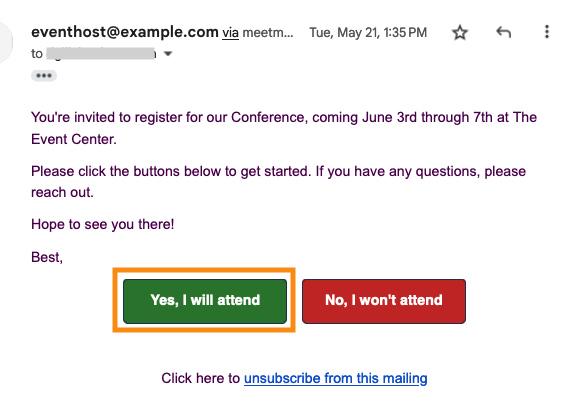
- Step 3. They’ll then be taken to the registration form to complete their registration. MeetMax delivers their login credentials by email.



