In this article:
- What is it?
- Setting up your email wrappers
- MeetMax emails that contain your wrapper
- Choosing a wrapper for an email
What is it?
A wrapper is a graphic that appears above and below your email message. It’s handy for:
- Adding your brand color and logo to event emails.
- Adding a Call to Action button, so your recipients can register, or log into MeetMax, or go to a specific web page.
The default email wrapper looks like this:

- The About information appears when you add an event to your public Event List.
- The links at the bottom are “Save the Date” links, to add the event dates to personal calendars.
Setting up your email wrappers
When our Support team sets up your event, they’ll add the default email wrapper shown above.
They’ll also set the background color to your brand color, and make sure your logo is at the top.
| Your MeetMax account comes with one email wrapper. If you’ve signed up for premium services, our team will create a set of branded email wrappers for you, so you can apply different wrappers to different emails. Reach out to your TWST Sales Representative for details. |
Coding your own wrappers
Email wrappers are HTML-coded. If you’re fluent in HTML, you can create your own email wrappers.
Head to the Configure tab. Then choose Email Wrappers:
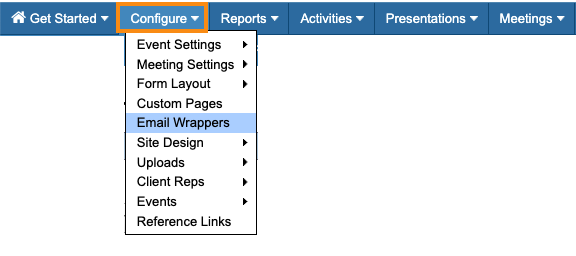
Click the Add Wrapper button. That opens the HTML editor panel.
To see the default HTML, click the Edit link for the default wrapper:

Designating a wrapper as default
You can designate any of your wrappers as your account’s default wrapper.
That way it will automatically appear on all emails sent from MeetMax, unless you choose a different option. (See the section below for more details.)
- Step 1. Head to the Configure tab. Then choose Email Wrappers:

- Step 2. Click the Edit link for the wrapper you want to set as default:

- Step 3. For the Default setting, choose Yes. We recommend leaving the Inbox setting at No:
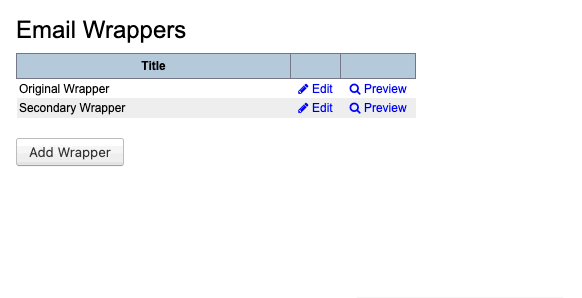
- Step 4. Click Submit to save:

MeetMax emails that contain your wrapper
MeetMax automatically adds the email wrapper you’ve set as default to these emails:
- All automated emails: reg confirmations, invites, approval notices.
- All batch emails, including Custom Page emails
- All emails to single Attendees, sent from the Attendee List
- Emails sent from the Meeting Times page (while managing meetings)
- Emails sent to Attendees as you’re handling their meeting change requests
- Emails sent as you’re adding a Colleague or Attendee to a meeting
- Emails sent while you’re rescheduling a meeting
- Emails sent while you’re evaluating Table Talk proposals
In many cases, you’ll also have the option to select a different wrapper from your set, or no wrapper at all. (See the section below for details.)
| If you’re using multiple email wrappers, our Support team will attach the wrapper you prefer to each type of email. |
Choosing a wrapper for an email
In any MeetMax email form (including the batch emailer), you’ll see the option to choose a wrapper from your set, or no wrapper at all:

Emails with no wrapper
By default, MeetMax doesn’t add a wrapper to these messages. These emails operate more like internal communications than official event emails.
- Emails you send from the Meeting Requests page
- Attendee-to-Attendee emails sent in an Unmoderated meeting program



