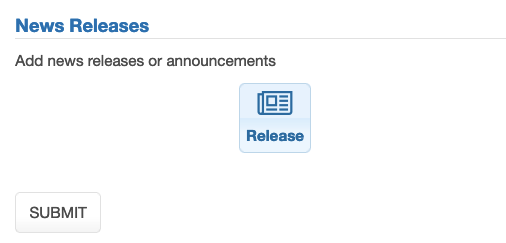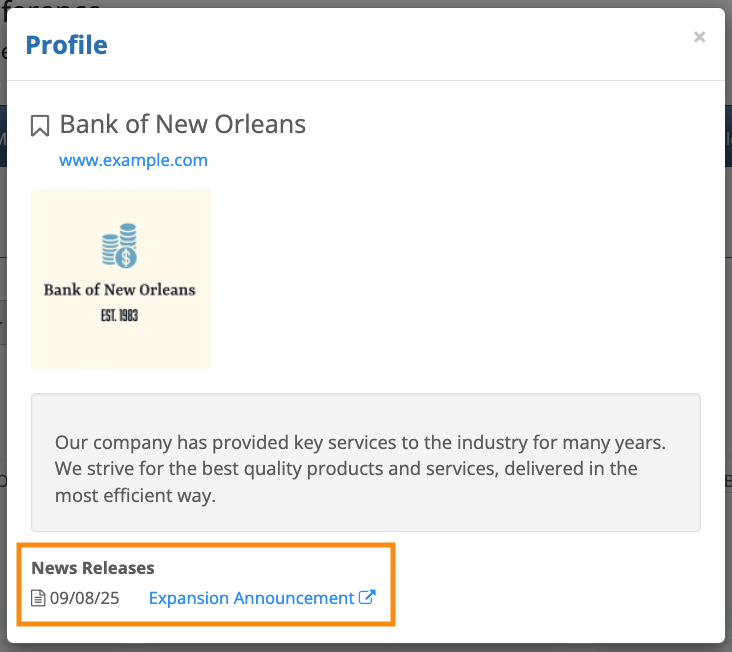In this article:
- Where is it?
- Customizing the Profile form
- Accessing the pop-up display settings
- Show guests
- Show presentations
- Show files
- Show request actions
- Adding content blocks to the pop-up
- Product gallery
- Press releases
Where is it?
When participants log into MeetMax, they’ll use the Profile page to add their public details:
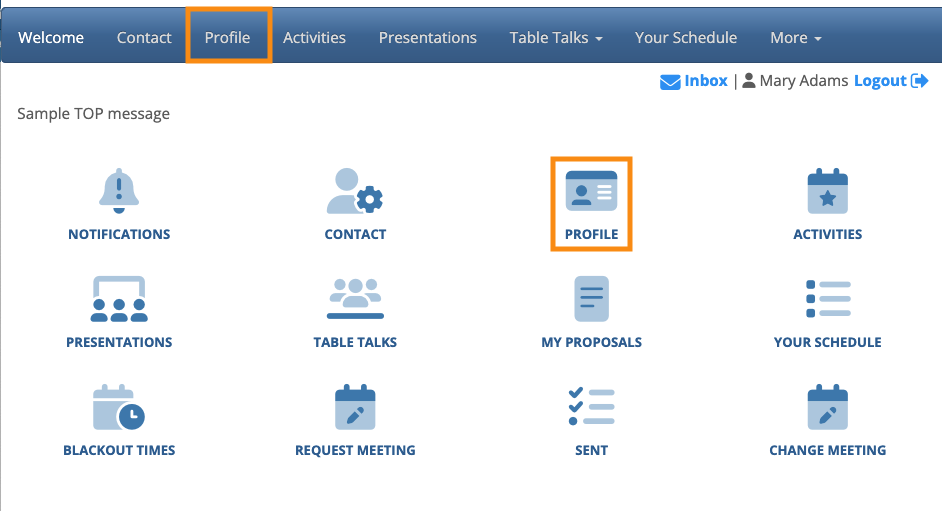
| Depending on your event, Attendees might have profiles, or Companies, or both. |
Your participants will view these profiles in the form of a pop-up. Below is the default layout:
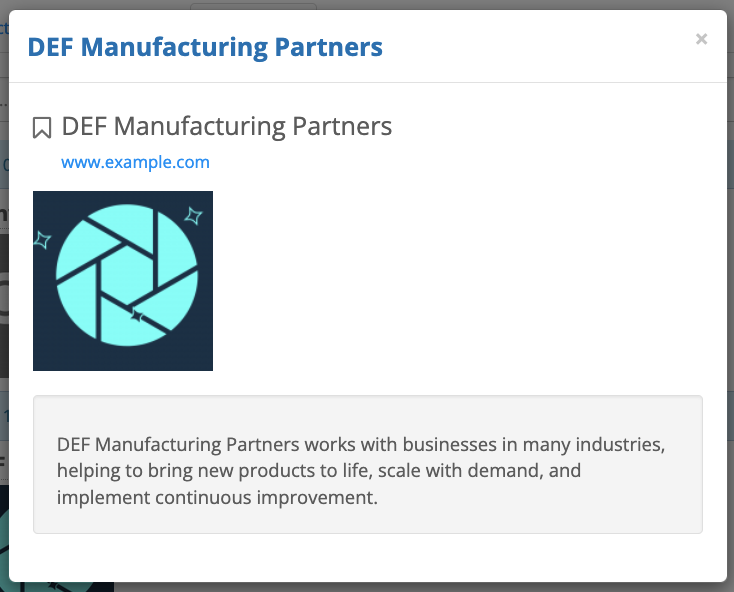
Our team can help you with a more customized version. Reach out to your TWST Sales Rep to learn more.
Depending on your needs, you can add several kinds of information to this pop-up.
Customizing the Profile form
The core content of this pop-up comes from your event’s Profile form. Your Attendees and/or Companies can fill it out, or your Admin team can:
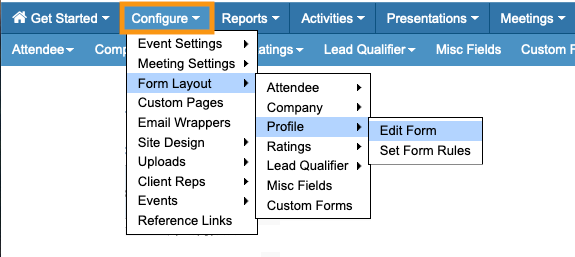
Learn more about the Profile form here.
Accessing the pop-up display settings
| We’ll show the Company profile pop-up here, but the process is the same to add details to Attendee profiles - you’d just start from the Attendee List instead. |
- Step 1. Head to the Company List:

- Step 2. Choose any Company record - changes you make here will apply to every Company. Use the Action menu to choose Profile:
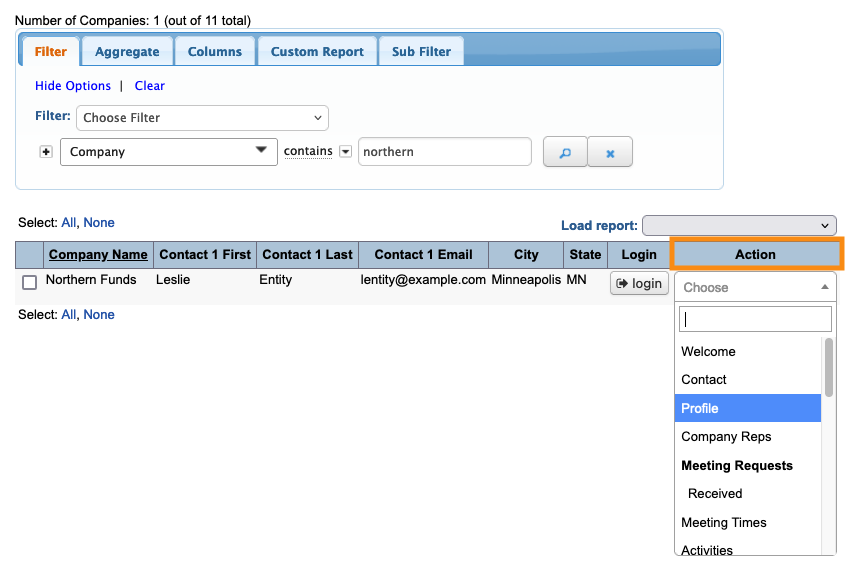
- Step 3. Head to the right side of the page and click the Customize button:
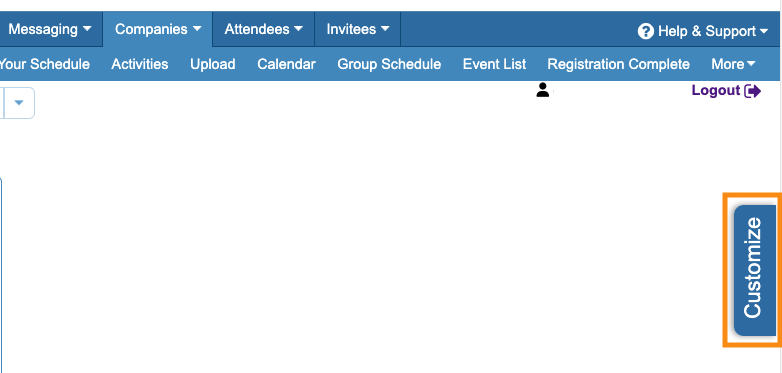
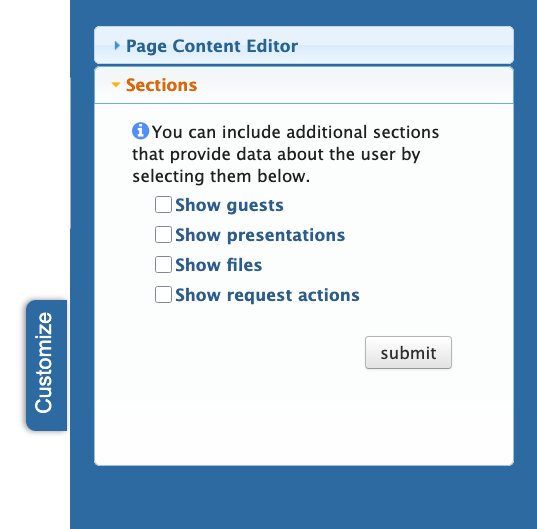
- We’ll cover each of these settings below.
Show guests
In this context, “Guests” refers to the Company Reps a Company has brought to your event.
If you enable this setting, the Company’s profile will list all of its Company Reps, like this:
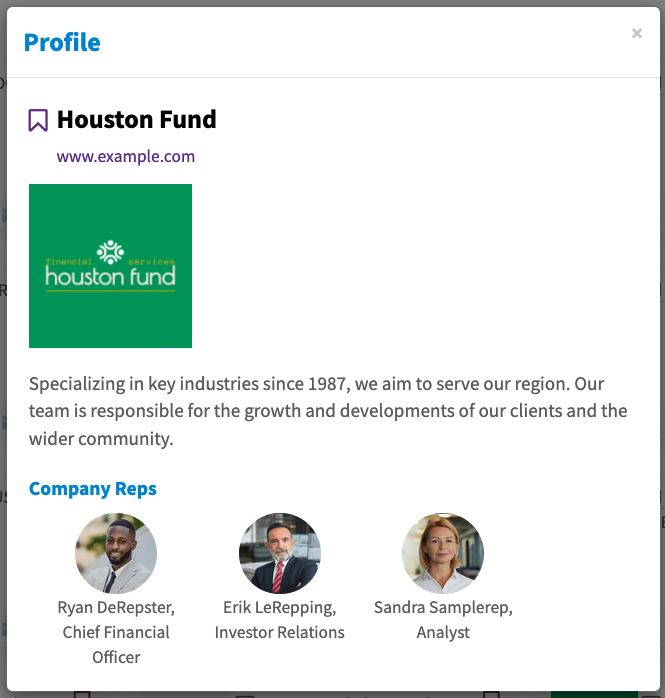
When you enable the Show Guests setting, you’ll be able to choose which details to include in the display:
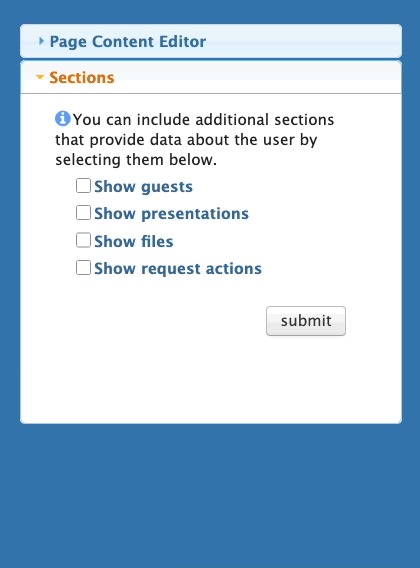
Show presentations
For anyone who’s a presenter, you can add the date and time of their sessions to their profile.
When you enable this setting, you can also add the presentation title, and any co-presenter names:
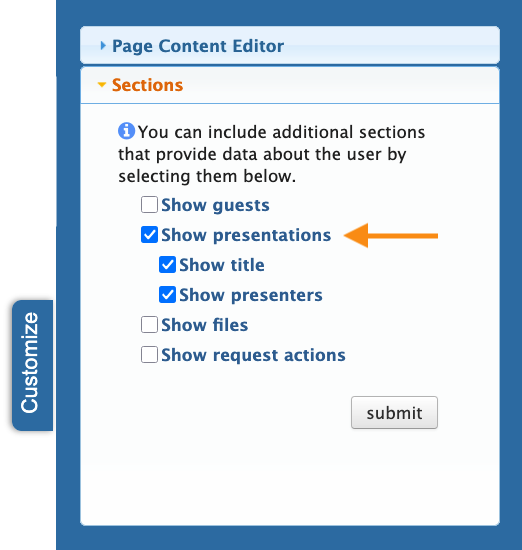
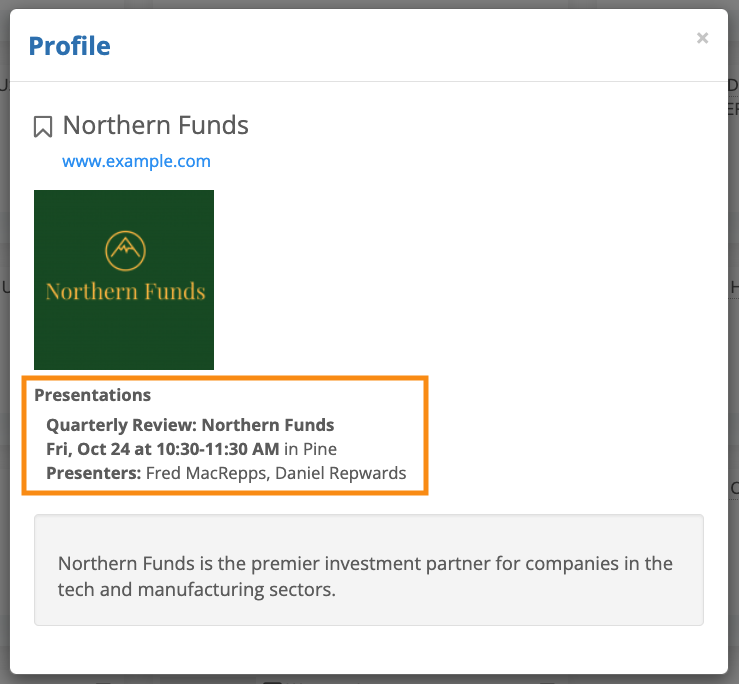
Show files
If you’re having Companies upload files to MeetMax (such as presentation slide decks or other corporate documents), you can add download links to the Profile pop-up:
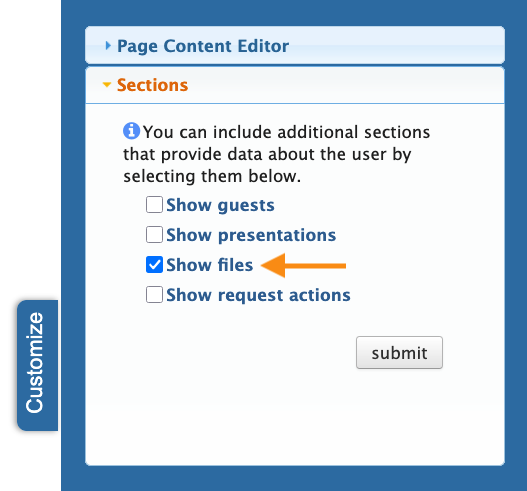
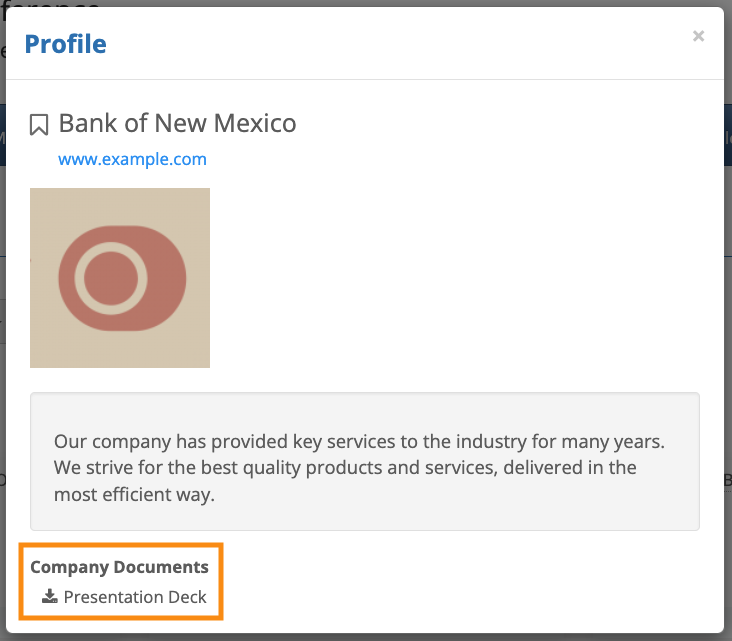
Show request actions
This setting makes it possible for participants to submit meeting requests and/or messages from the Profile pop-up.
| These options will appear on the pop-up when it’s viewed from the Presentations page, but not when it’s viewed from the Request Meeting page. |
When you enable Show request actions, you’ll see some new settings:
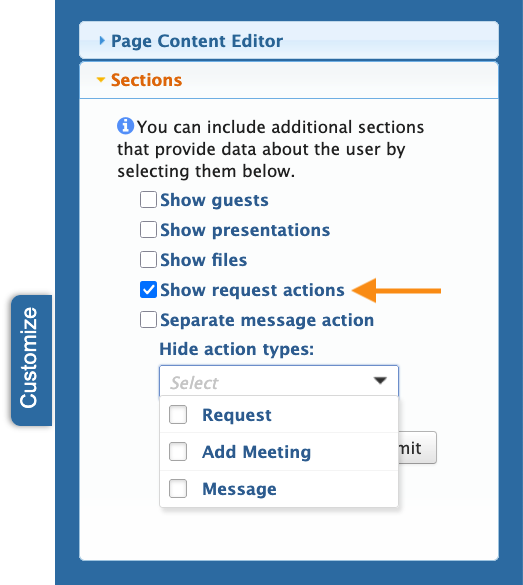
- Separate message action: By default, the request and message options appear in the same drop down menu. You can cause the message option to appear as a separate button.
- Hide action types: By default, this setting enables all three options in this menu. You can remove any of them from the display by clicking the checkboxes.
When a participant opens a Profile, they’ll see either a button to request a meeting, or the current status of their existing request:
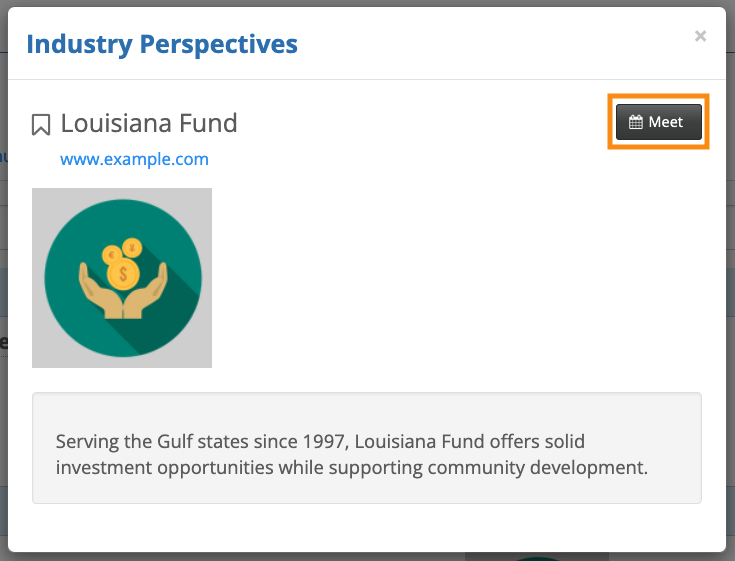
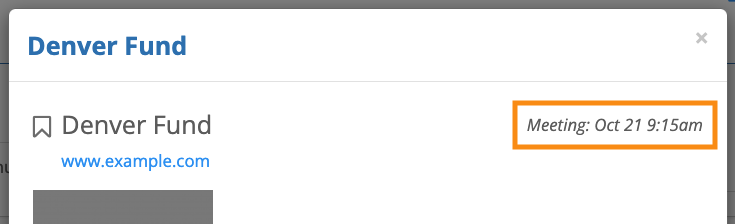
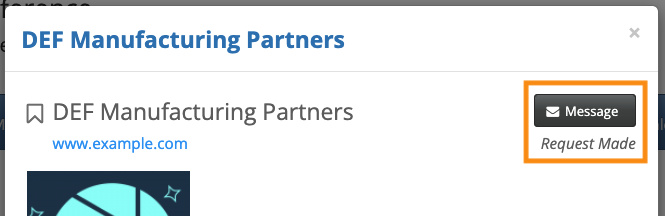
Adding content blocks to the pop-up
MeetMax also offers two content blocks, which you can enable for the Profile pop-up. These are specialized options that not all events will need.
You’ll enable these from your event’s main settings.
- Step 1. Head to the Configure tab. Choose Event Settings, then Enable Features:
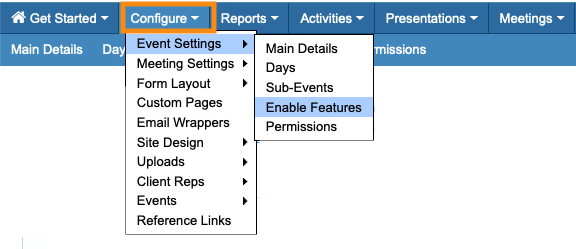
- Step 2. Scroll to the Profile section. You’ll see these two options. Click the Yes button for the one(s) you’d like to enable:
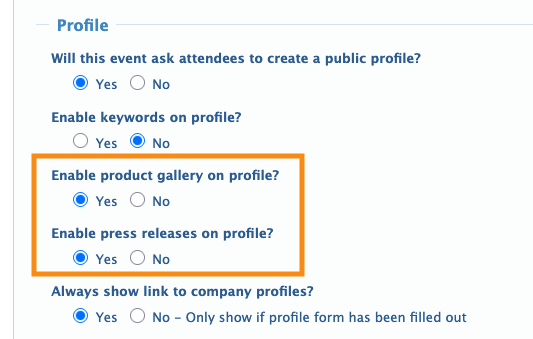
- Step 3. Scroll to the bottom of the page and click the Save button:
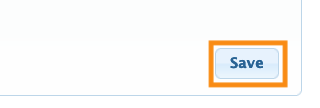
-
The Keywords on profile option doesn’t appear on the Profile pop-up.
Product Gallery
When you enable this option on the Profile form, participants can click the buttons to upload product images and videos, along with description text:
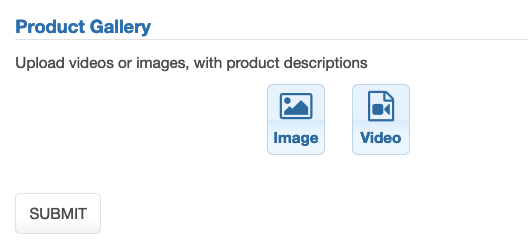
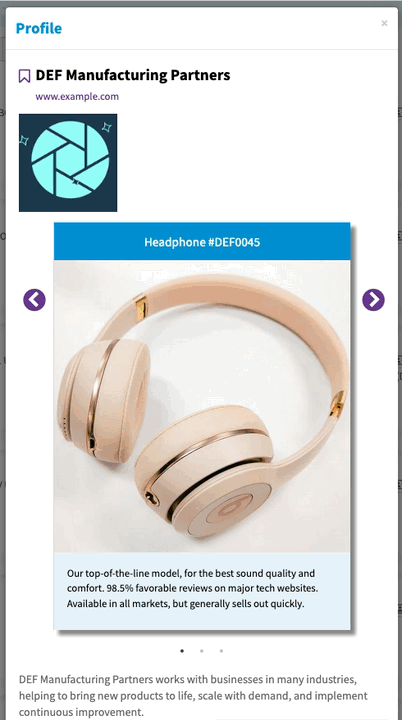
Press releases
When you enable this option on the Profile form, participants can click the icon to add press releases. They can either paste in the content, or upload a PDF: