You might have multiple Client Reps set up in MeetMax, but you want to be able to assign specific Reps to specific events. And you might need to change those assignments periodically.
If you have Client Reps you’ll want to flexibly assign to events, we recommend giving them access to no events by default. You’ll set this while adding them to MeetMax:
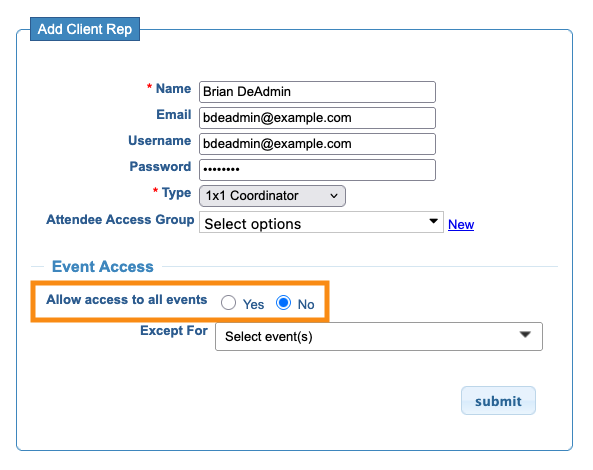
- Step 1. Open the event where you want to grant access.
- Head to the Configure tab. Choose Client Reps, then Client Rep List:

- Step 2.
You have a choice of three ways to filter the list, as shown below. Choose the one that meets your needs.
- • Filter by Selected: Use this option when you want to choose individual Reps from your list.
- Click the Selected box for each Rep you want to update. Then filter the list by Selected.

- • Filter by Client Rep Group: Use this option if you've arranged your Client Reps into groups, and you want to grant access to a specific group.

- • Filter by Rep Type: Use this option if you want to grant access to all Client Reps with a particular user role.

- Step 3. With any of the above filters in place, head to the top right corner of the Client Rep List.
- You’ll now see a Deny Access menu:

- • Choose No to remove the access block and give these Reps access to this event.
- • Choose Yes to deny these Reps access to this event.
-
If there are any Client Reps who are in progress on their account setup, and haven’t created a username or password, MeetMax won’t change their event access.



