In this article:
- Where is it?
- Customizing the registration form
- How a Company adds Company Reps
- How an Admin adds Company Reps
- What the Company Rep does next
Where is it?
Once you have some Company Reps registered for your event, you’ll manage them from the Attendee List.
Company Reps are a type of Attendee in MeetMax:


Customizing the registration form
Company Reps register for your event using your Attendee registration form.
You can add customizations that only Company Reps will see.
How a Company adds Company Reps
If you want Companies to add their own Company Reps, head to the Company Menu Editor. There, you'll add the Company Reps tab.
This way, the main Company contact can log into MeetMax and add their own Company Reps from there:


| We recommend using the Company Rep’s email address as a username - it simplifies the login process. |
Notifying the Rep of registration
Once the Company has added their Reps, they’ll see the Send Welcome Emails link:

Clicking that link, they can choose who to send to and add a personal message:

Each email contains the Rep’s login details and a link to their account page. It looks something like this:
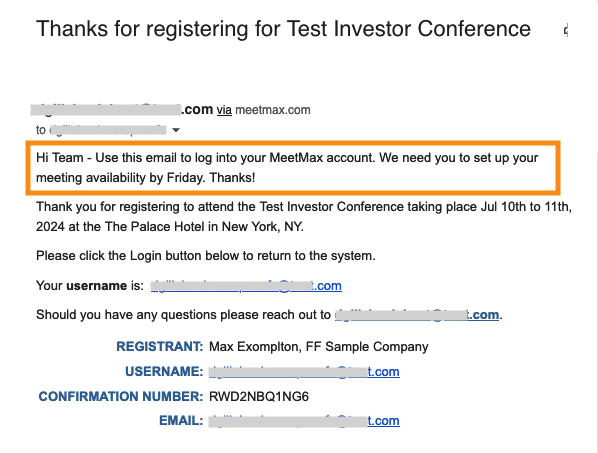
How an Admin adds Company Reps
There might be events where your participating Companies don’t want to enter their own Reps.
In that case, you can always get a list of Reps from the company and import that into MeetMax for them. Learn more about importing here.
Sending registration notifications
After importing, you can notify the Reps on behalf of the Company.
- Step 1. Head to the Company List:
- Step 2. Filter the list to find the Company you need. Click the Login button:

- Step 3. Use the Send Welcome Emails link as shown in the section above.
What the Company Rep does next
Once the Company Rep logs into MeetMax, they’ll see a Welcome page. They'll click the Notifications icon to see a list of the next steps they need to take:


| These pages will be branded for your event, and contain the options you've added to the menu. |
Blackout Times
Since Company Reps will be participating in 1x1 meetings, it’s important that MeetMax has accurate availability details.
“Blackout times” or “Blackouts” are time slots when the Rep isn’t available for meetings. In the Blackout Times tab, each Company Rep can set any unavailable times they need:

Presentations
On the Presentations tab, the Company Rep can sign up to attend presentations:
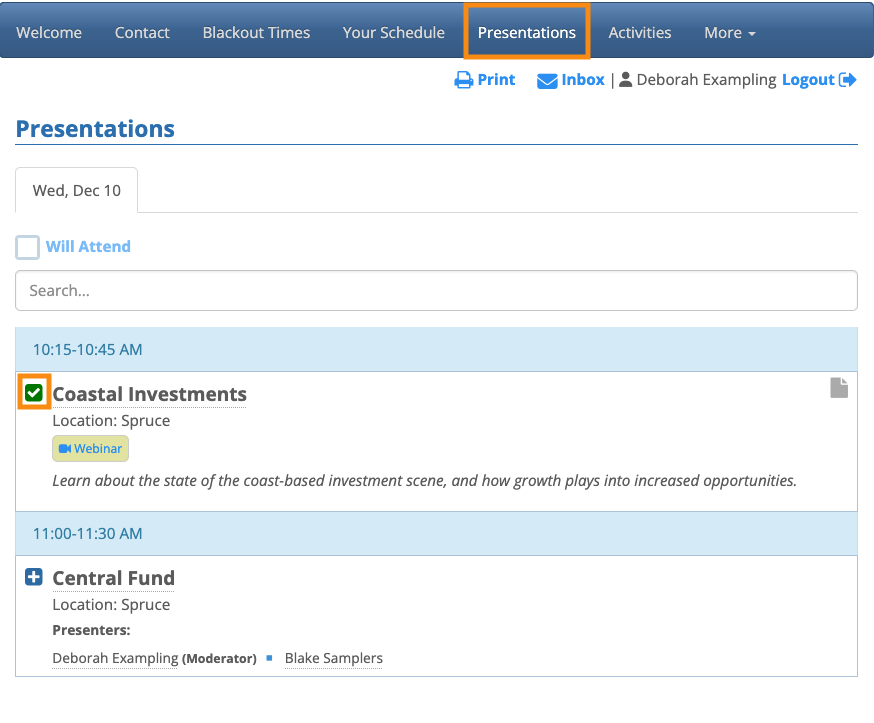
If they’re presenting, they’ll see the details of their session on the Your Schedule tab:
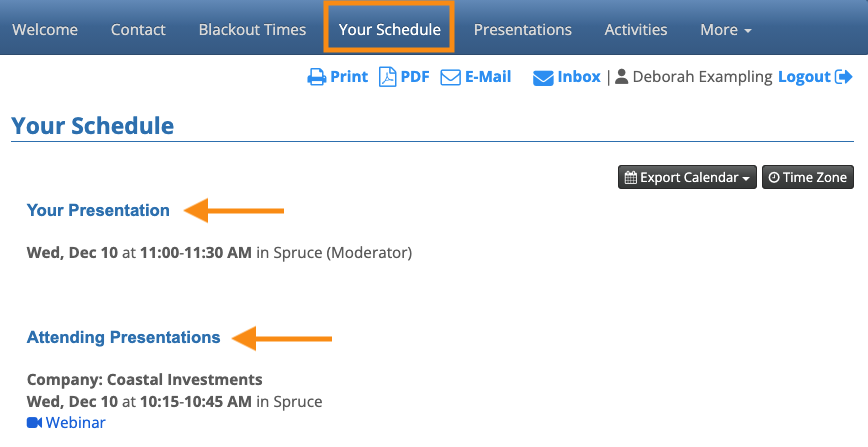
Activities
On the Activities tab the Company Rep can sign up for business and social events, such as meals, workshops, receptions, tours, and so on:

Schedule and Calendar
In the Your Schedule tab, the Company Rep can see their scheduled 1x1 meetings, along with a list of the Activities they’ve signed up for:

The Calendar tab has the same information, but in a calendar format.



