When Attendees and Companies log into MeetMax, they'll see the Activities tab by default. It displays all activities as you add them:
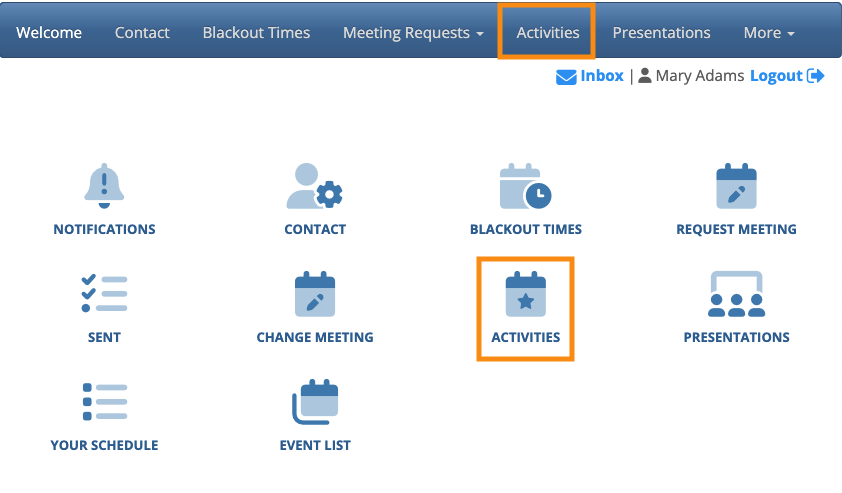
If you want to temporarily hide this tab, you can use the Menu Editor to disable it.
- Step 1. Let’s start with the Attendee page.
- Head to the Configure tab. Choose Site Design, then Menu Editor. Choose Attendee Menu:

- Step 2. Click on the Activities box. That places a red X there, which means this menu item is now hidden. The matching icon disappears automatically:

- Step 3. Click Save. Attendee pages will stop displaying the Activities tab and icon.
- Step 4. Head to the Company Menu Editor now, and repeat these steps:

- Company pages will stop displaying the tab and icon.
If you want to reveal the Activities tab at any point, repeat these steps and uncheck the box in both menus.



