The Presentations tab is visible by default in the Attendee and Company account pages. It displays your event’s Presentations as you add them:
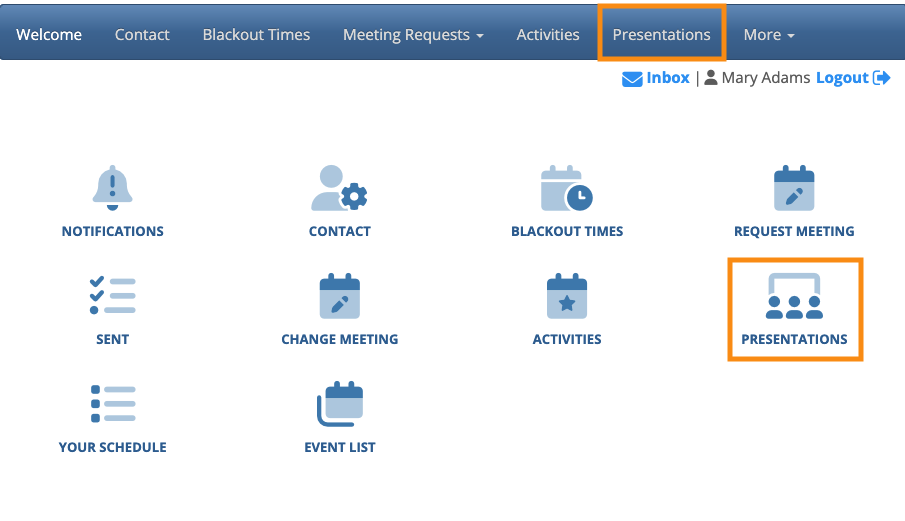
If you’d rather keep this public tab hidden until later, you can use the Menu Editor to disable it.
- Step 1. Let’s start with the Attendee pages.
- Head to the Configure tab. Choose Site Design, then Menu Editor. Choose Attendee Menu:

- Step 2. On the Menu Editor page, click on the Presentations box. That places a red X there, which means this menu item is now hidden:

- Step 3. Click Save. Attendee pages will stop displaying the Presentations tab.
- Step 4. Head to the Company Menu Editor now, and repeat these steps:

- Company pages will stop displaying the Presentations tab.
If you want to reveal the Presentations tab at any point, return to the two Menu Editors and repeat these steps. Uncheck the Presentations box in both menus.



